Grid 3 has a number of commands that allow you to control and change your settings – e.g. dwell times, voice speed and more.
Note: these changes will only apply until the grid set is closed or the Settings menu is opened. Grid 3 will always default back to the settings set in the Settings menu. If you regularly find yourself changing these settings with Grid 3’s commands, it may be worth changing them in Grid 3’s settings so that they’re always right for you.
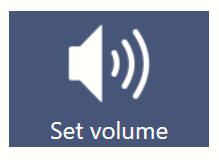
To adjust these settings permanently, see the guides on these pages instead:
For Speech settings: How do I change my voice in Grid 3?
Access settings
- For touch settings: Touch Settings in Grid 3
- For mouse and pointer settings: Mouse and pointer settings in Grid 3
- For eye gaze – Eye gaze settings in Grid 3
- For switch access – Switch access settings in Grid 3
- For voice activation – Getting started with voice activation in Grid 3
For both public (Speaking) and private (auditory feedback) voices, you have the option to change the following options:
- Voice volume
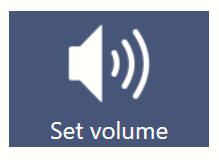
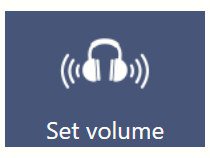
- Voice speed
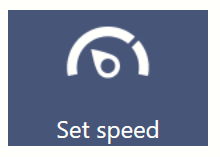
- Voice pitch
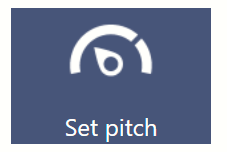
You can set these to a value, or have an increase/decrease cell which will increase or decrease the value in 10% increments. These commands can be found in the Speech settings category when adding a new command.
It is also possible to have a ‘live’ cell that shows the current value for each of these settings.
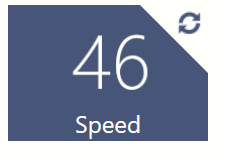
Depending on your access method, some access settings can be modified via commands. These commands can be found in the Access settings category when adding a new command.
- Dwell time (for pointer and eye gaze)

- Computer control dwell time (for pointer and eye gaze)

- Zoom-to-click magnification and time (for pointer and eye gaze)

- Switch scan speed (for switch access)

- Hold time (for touch access)
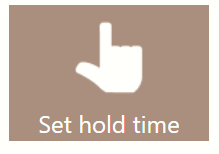
For pointer and eye gaze users, it is also possible to change how your access method interacts with Grid 3’s computer control. For example: changing from zoom to click, to dwell to click.
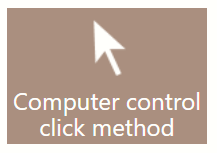
You can also use Grid 3 commands to adjust the system brightness and volume of your device.
You can set these options to a value, or have them increase/decrease in 10% increments.

These commands can be found in the Grid 3 settings category when adding a new command. These settings are maintained even after closing Grid 3.
Last Revision: 06.01.2022
