Grid 3 is compatible with direct touch access. You can customise how Grid 3 interacts with touch in numerous ways.
Editing touch settings
In Grid Explorer, select the menu bar (three lines, top left corner) and browse to Settings – Access – Touch.

Activate
There is a range of settings that can be altered to suit your access needs.
- Do not use touch – This disables the touch screen as an access method for Grid
- Activate last item touched (on release) – Grid will pick up a touch and activate any actions on the last cell rested on, on release
- Activate first item touched – This setting means the cell touched will be instantly activated, regardless of if the touch remains on the screen after the initial touch is registered
- Touch and hold to activate – Touch needs to be held on a cell to activate it. The time and appearance of the dwell can be adjusted to suit you.
- Prevent repeat activations – This will stop any further activations after the first one within the defined time period.
Highlighting
Highlights show which cell is currently active. You can choose the colour and change the way it is displayed, including an option to zoom on chosen/ highlighted cells.
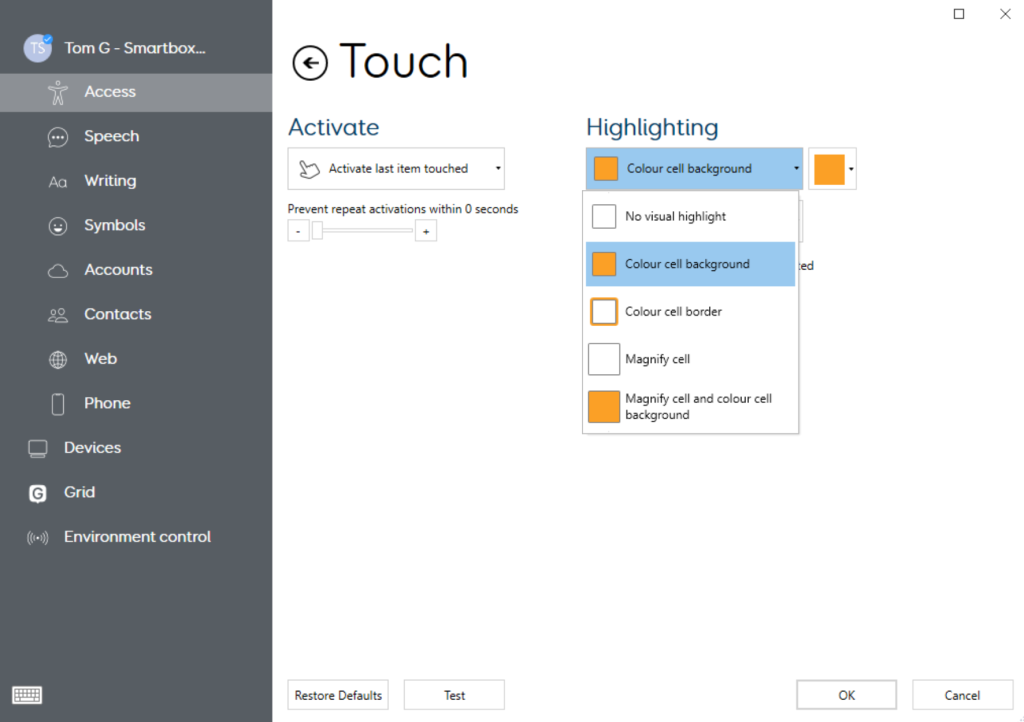
Alongside visual highlighting, you will also find the options for audio feedback for touch.
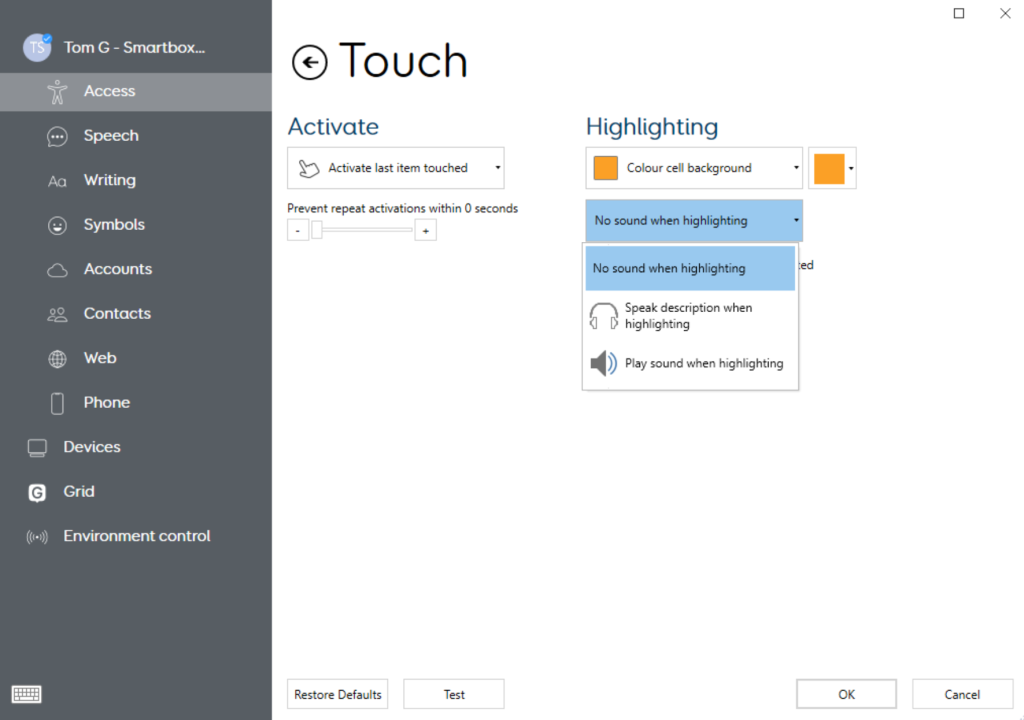
- No sound when highlighting – No audio will play when a cell is selected
- Speak a description when highlighted – This uses the audio highlighting voice to read out the label of the selected cell
- Play sound when highlighting – Plays a sound each time a new cell is highlighted
Last Revision: 05.01.2022
