With Grid 3, there is a wide range of voice choices for multiple languages. If the default voice isn’t for you, or you want to change your voice at a later date, you can add and use a new voice inside Grid 3 settings.
We have a video instructing you how to change your voice below, if you would prefer to use written instructions, please scroll down.
Browse to the menu bar (three lines, top left corner) – Settings – Speech. Under the Speaking heading, select Voices to browse the available voices in Grid 3.
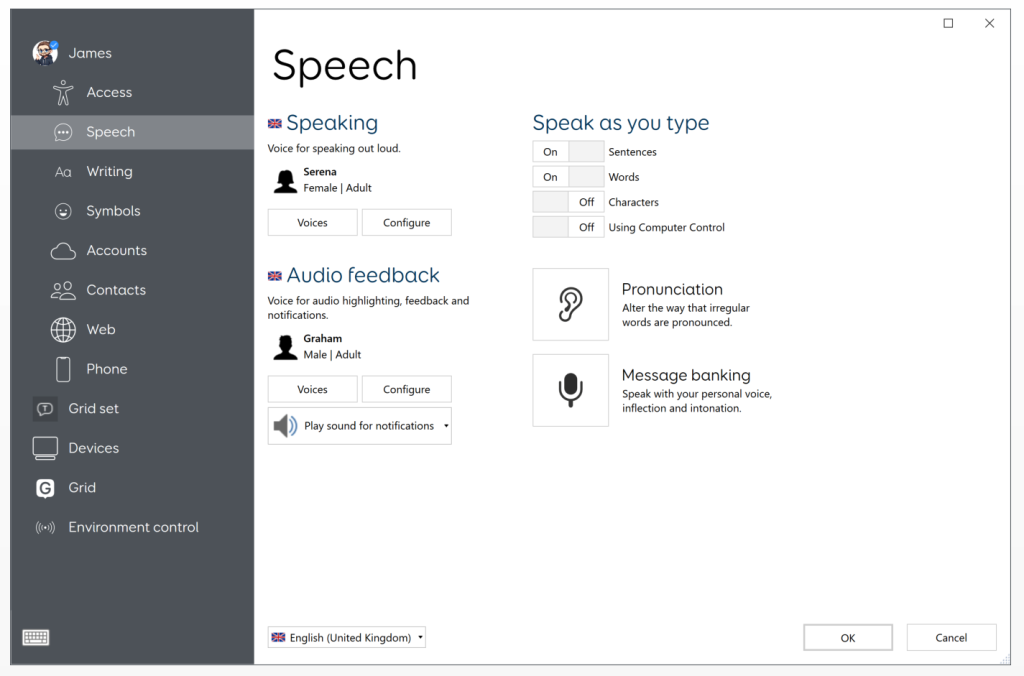
Selecting a voice and pressing OK will set that as your active voice in Grid 3. You can preview any voice by selecting Listen.
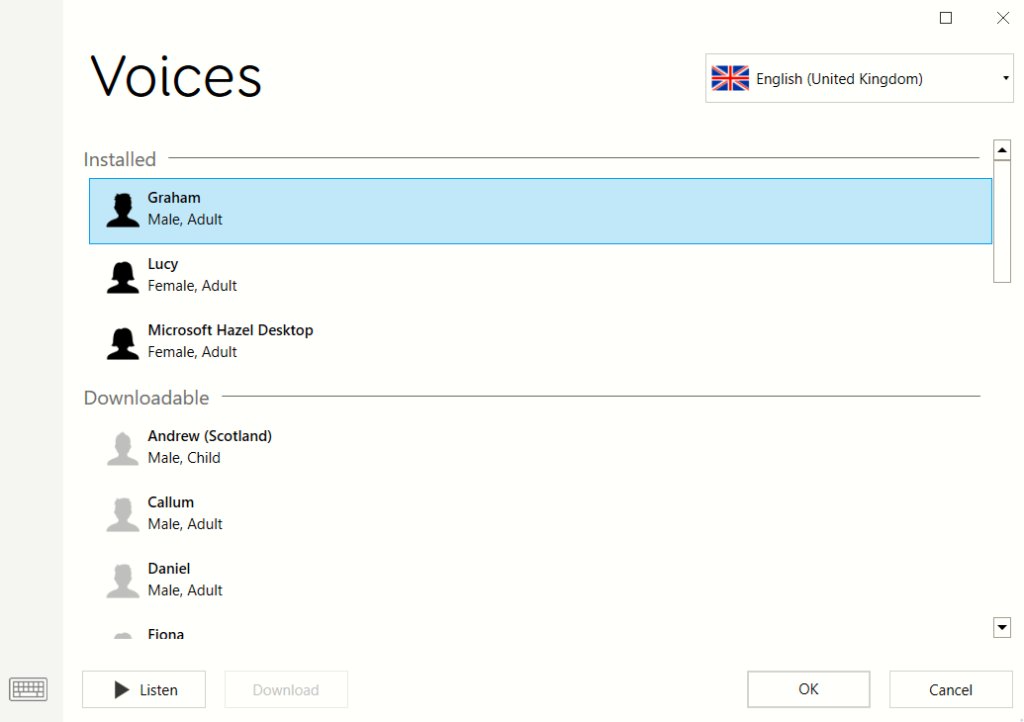
You can download a new voice by selecting one of the greyed out options and pressing Download. You can also listen to and download voices in different languages using the drop-down menu in the top right corner.
Once you have selected your voice, you can modify it further using the Configure option under the Speaking heading.
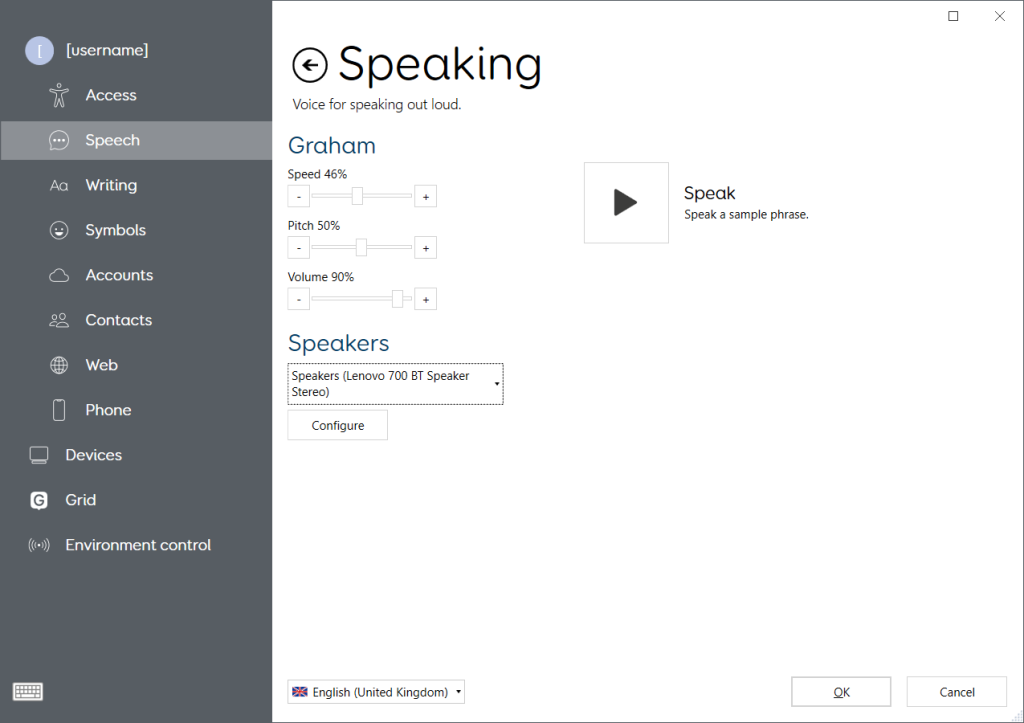
You can modify the speed, pitch and volume of your voice, and preview your changes using the Speak button. The Speakers drop-down menu can be used to change the speaker Grid 3 will use for speech on your device.
Last Revision: 14.01.2022
