The Sleep screen command allows you to turn off the device screen to save battery while the device is not in use. The command is often found in settings or options grids, or can be added to your grid set in Edit mode.

Once activated, the screen will switch off, but the device will remain active. Your enabled access methods will turn the screen back on.
Ways to wake your device from Sleep screen
- Move a pointer
- Touch the screen
- Press a switch
- Gaze at the centre of the screen
- Say your wake up phrase
Configuring Sleep screen
- Browse to the menu bar (three lines, top left corner) and select Settings – Devices – Sleep Screen.
- From here you can configure how the sleep screen functions.
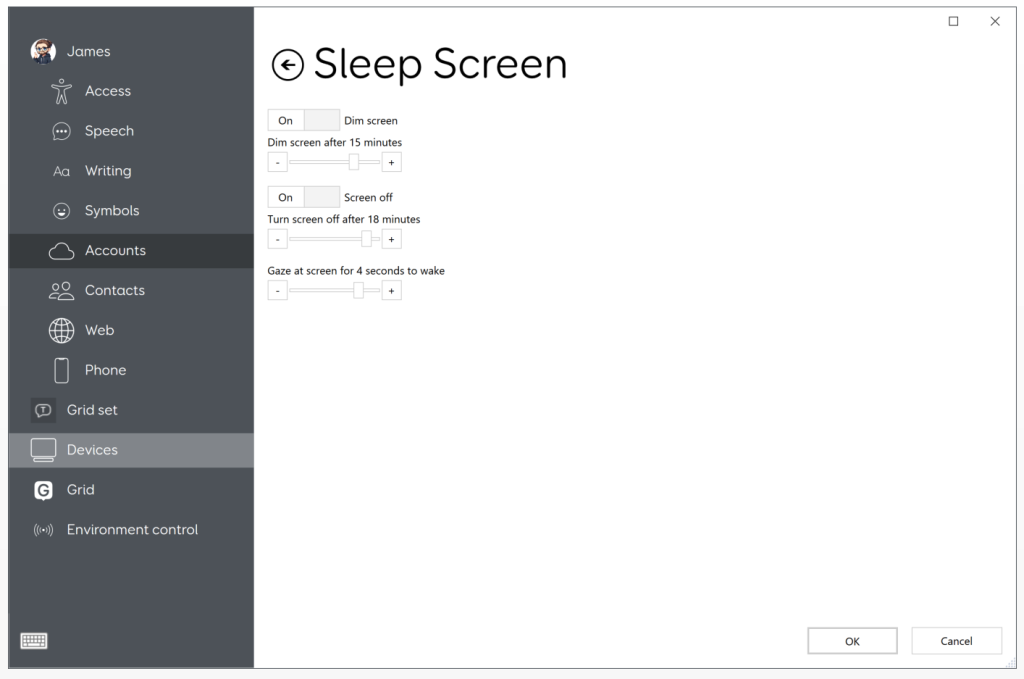
The sliders next to each toggle switch will determine how long the device will need to be inactive for before the screen dims or turns off completely.
The Gaze at screen slider will allow eye gaze users to determine how long they will need to gaze at the screen to wake it up. This can avoid waking the device up by accident.
Note: remember to press OK when you are done making changes, otherwise they will not be saved!
Device compatibility
Not all devices will natively support Grid’s Sleep Screen behaviour, and the device may become inaccessible. We strongly advise testing your device setup wakes with your required access methods.
All Smartbox Grid Pad devices will work with Sleep Screen without any changes required.
Many Microsoft Surface tablets will need changes made to support Sleep Screen. This includes Smartbox Touch Pad devices.
Please contact Smartbox Support if you with to configure a device for use with Sleep Screen.
Last Revision: 06.01.2022
