Remote editing allows grid sets to be edited without having to have access to the user’s communication aid or computer, allowing parents and professionals to collaborate on developing grid sets.
We have a video guide on Remote editing below, but if you prefer written instructions, please scroll down.
Before you start:
- Both devices need to have a current version of Grid and need to be connected to the Internet.
- Ensure both user and editor have a Smartbox account.
- Grid 3 will need to be licensed on the user’s device.
Setting up the user’s device
- Launch Grid 3
- Browse to the menu bar (three lines, top left corner) and select Settings – Accounts. Create or sign in with a Smartbox account and Dropbox account.
3) Select Remote editors
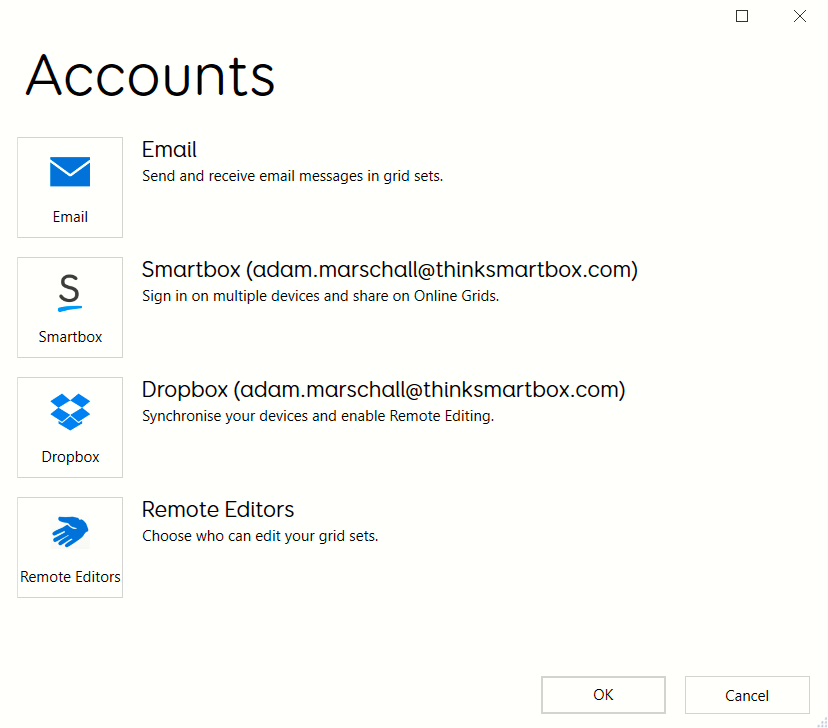
- Add the email address/addresses for the nominated editor. If they do not already have a Smartbox account, they will receive an email inviting them to create one.
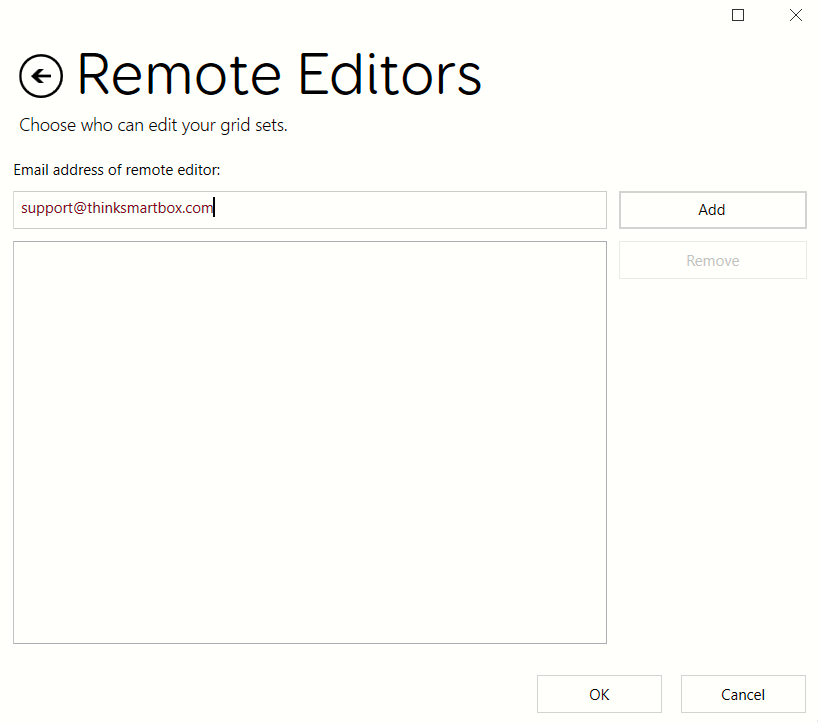
Setting up an editor account
- Grid 3 must be installed but does not need to be licenced (it is not currently possible to remote edit another device using Grid for iPad)
- Select Remote editing
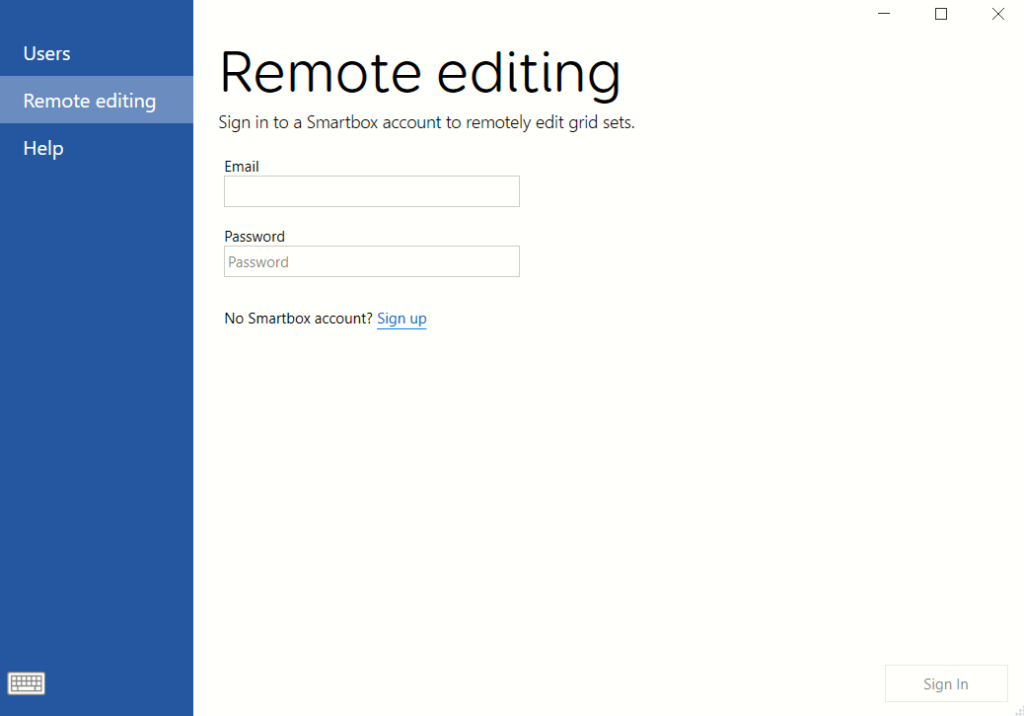
- The editor will need to sign in with their Smartbox account details.
- Grid will show a list of users who have given the editor permission to edit their grids. Select the user and you will be able to access their grid sets.
Making changes
Grid sets can be edited and viewed in the normal way. Save changes when in Edit mode and Grid will synchronise and show an icon next to the user and any grid sets which are being updated.
When you are done, select Finish Remote editing – any edits will be passed back to the user and they will be notified when a grid set has been updated.
Tips:
- An additional Grid licence is not needed to be a remote editor. Download the free trial and the functionality will remain after the trial period expires.
- Settings cannot be remotely accessed. Any settings changes need to be done on the user’s device.
Last Revision: 14.01.2022
