To use your Yahoo account with Grid 3 you require an app password to be created.
An app password is a unique password used to sign into one application (in this case Grid 3). It will be different from your usual account password and can be revoked or changed at any time.
Creating an App password
1. Log onto your Yahoo account via your web browser, outside of the Grid 3 software
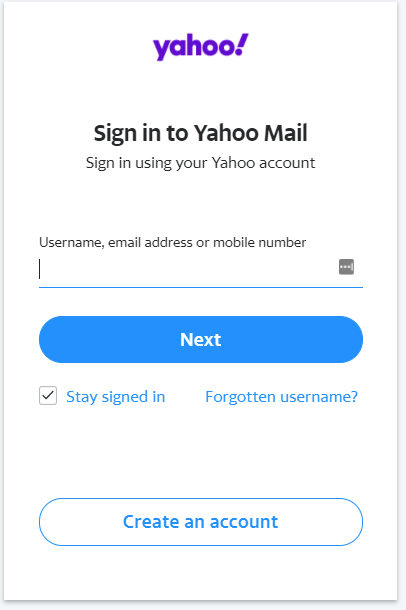
2. In the top right of the page, select your Account name and then select Account Info

3. Once you have selected Account Info, it may ask you to sign in again for security purposes.

4. From the list on the left or across the top of the page, select Account Security

5. To create an app password, select Generate app password below Other ways to sign in option. This will generate a password that you can use for third party apps such as Grid 3.

6. Select Generate app password and then select Get started.
Here it will give you an option to give the App a name, type in “Grid 3″ in the space provided, and then select Generate password.

7. It will then provide you with a single-use app password. Select Copy on the right, or make a note of it to use. You do not need to remember it, as it does not replace your normal password.


8. Once created, open Grid 3, browse to the menu bar (three lines, top left) and go to Settings – Accounts

9. Select Email and then from the dropdown box select Yahoo Account. Add your email address and the generated password, then select Test Connection on the right. If it is correct, the test connection will now say Connection Successful.
10. Once this message has appeared, press OK, The Yahoo account is now connected with Grid 3.


Last Revision: 14.01.2022
