We will show you how to make a couple of small changes to a cell, and how to quickly add a word to a grid.
We have made a video guide below to help you make quick edits in Grid 3, if you would prefer written instructions, please scroll down.
Adding to a word list
If your grid set makes use of word lists, you can quickly add a word by browsing to the menu bar (three lines, top left corner) and selecting Word List; then press Add, type your new word, choose a picture, and press OK.
Note: Word list cells will appear in Edit Mode with a blue triangle in the top right corner.
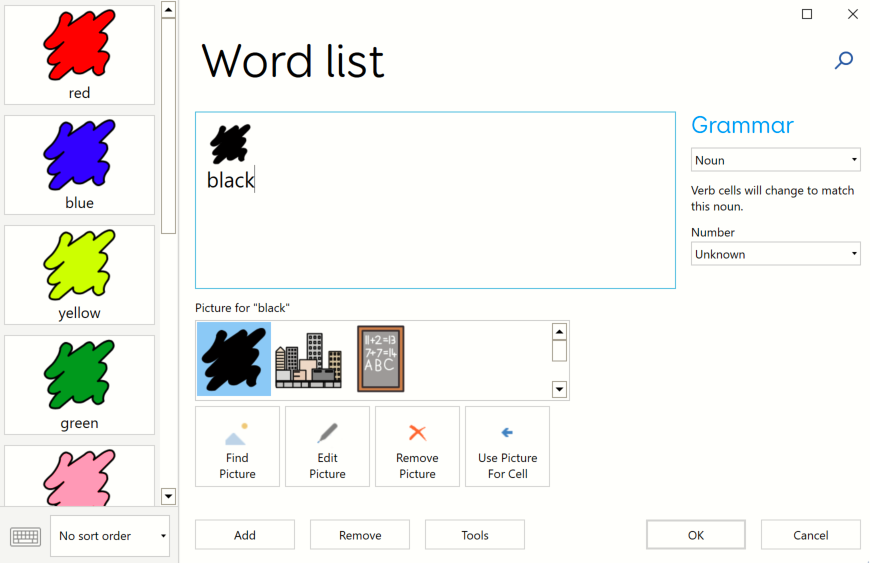
Changing the label or picture
Select the menu bar (three lines, top left), then Edit (or press F11 on the keyboard). Select the cell you want to edit.

Now you can change the text that appears on the cell by selecting Change Label, or select an alternative picture. Press Finish Editing and save changes when you have finished.
Tip: You can bring up an on screen keyboard by pressing on the icon in the bottom left.
Last Revision: 26.01.2022
