WhatsApp is an extremely popular instant messaging service that supports multiple devices and allows you to chat freely with your friends and groups of contacts around the world.
Setting up WhatsApp on your phone
WhatsApp requires an account on a mobile device. Download the WhatsApp app to your mobile device and follow the instructions to create an account.
WhatsApp will be linked on your Grid 3 device and your mobile. You will need to keep your mobile device charged and WhatsApp installed to stay logged in.
Installing the WhatsApp grid set in Grid 3
You can add the WhatsApp grid set directly in Grid 3, via the Add grid set menu
- Open Grid 3 and select Add grid sets from the Grid Explorer menu (three lines, top left corner)

- Select Accessible apps

- Scroll down the list and select WhatsApp.
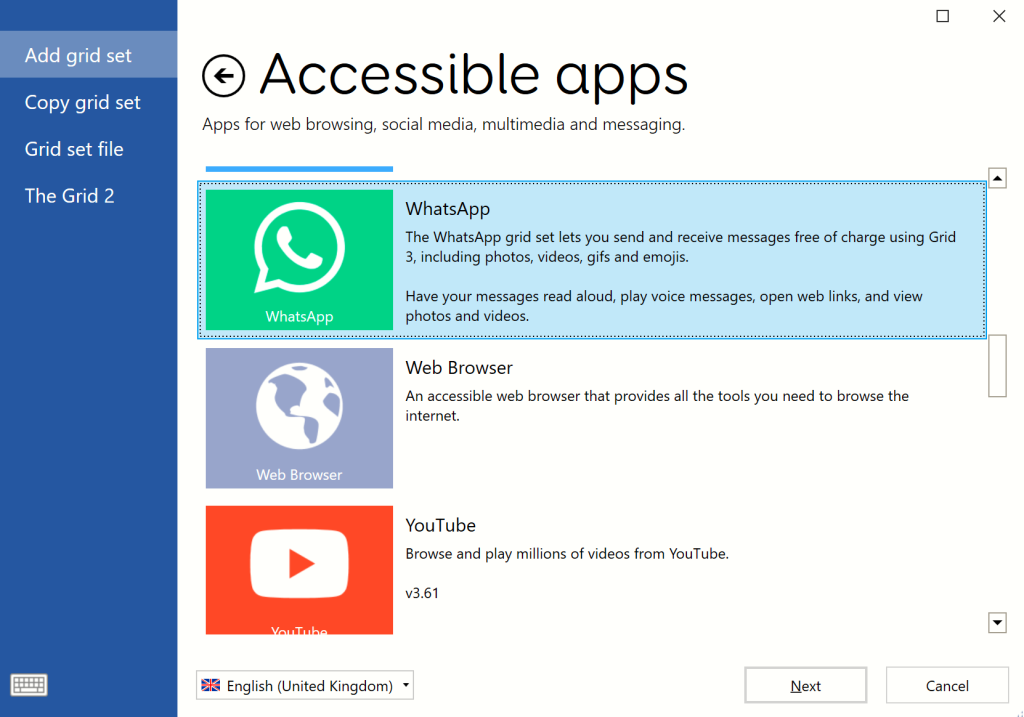
- Select Next and you will see more information about the grid, then select Add and it will be downloaded and added to your Grid Explorer.
Using the WhatsApp grid set
The WhatApp grid set opens with a start screen, this start button is required to make sure Grid 3 has access to the WhatsApp website and allow the commands to function correctly.

The first time you start the grid set, you will be prompted to pair your phone to Grid 3. Simply follow the on screen instructions to connect the two devices.
Note: remember to tick the “Keep me signed in” box below the QR code, otherwise you will be logged out every time the grid set is closed.
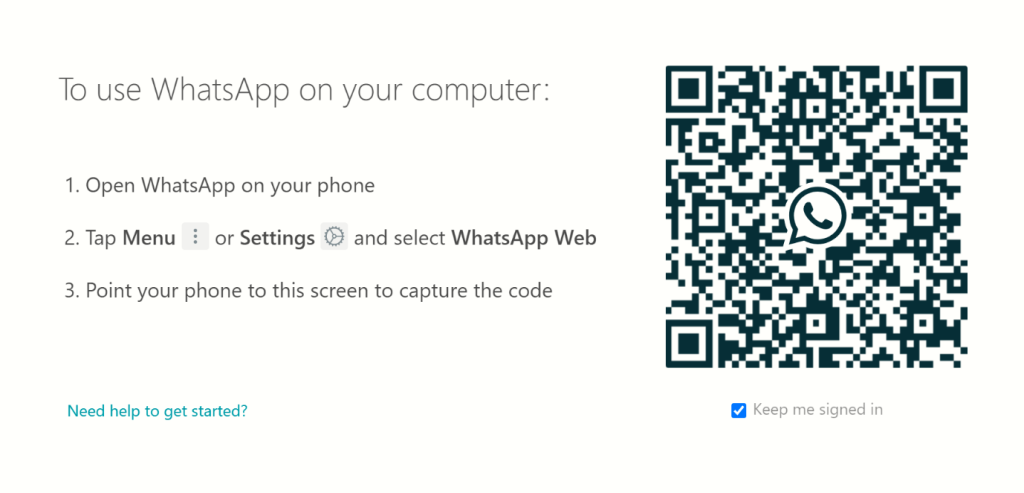
Once connected, you can navigate your chats using the scroll options on the left, and then navigate and send messages using the options on the right. With this WhatsApp grid set, Grid 3 has the ability to send gifs, videos and photos.
We are still waiting for WhatsApp to make their video calling features accessible to Grid 3, so unfortunately, this is not currently possible.
Last Revision: 26.01.2022
