Grid has grammar features which can automatically conjugate verbs depending on the recently written words. For example, after you write “I”, the infinitive “be” changes to “am”.
Grammar can be applied to Write cells and Word list items.
How to view the grammar for a cell
With a Write command
- Choose Advanced edit from the Write command.
- If applicable, choose Show grammar.

With a Word list item:
- Open the Word list editor either from Edit on the Word list command, or by choosing Menu – Edit word list whilst not in editing mode.
- If applicable, choose Tools – Show grammar (Grid 3) or select the Word list item, then choose Show grammar (Grid for iPad).

Grammar options
First, you must choose what part of text your word is: normal text, noun, pronoun, verb, ignore, prefix, suffix, or question.
Normal text
Verb cells will be reset to their default after this text.
Noun
Verb cells will be changed to match the noun. You can set whether the noun is singular, plural, or unknown.
Pronoun
Verbs will be changed to match the pronoun. You can set whether the pronoun is first person, second person, third person, or unknown; as well as setting whether this is singular, plural, or unknown.
Verb
Verbs will automatically be changed to the most likely form as you type, based on the grammar of the most recent word. The verb must be a recognised verb for the grid set language.
Note that verbs may change in editing mode. E.g. if you add “pulled” as a verb, the cell will display as “pull”, the root form of the verb.
Ignore
Verbs will not change when writing this text.
Prefix
This text will be added at the start of the current word.
Make sure to remove the trailing space if appropriate. The cell label will show with a hyphen at the end.
Suffix
This text will be added at the end of the current word.
The cell will show with a hyphen at the start.
Question
Verb cells will change to form a question after this text.
Use for words such as “who”, “what”, “where”, “when”, “why”, “how”, etc. e.g. “go” changes to “goes” after a question word: “what goes”.
Other grammar commands
Grid has 3 further commands that can be used to work with verbs.
Modify verb cells
This command modifies all verb cells in the grid set to match the set verb part.
This can be set to show: root, infinitive, gerund, present participle, past participle; or for a specific conjugation with options to set the person, number, aspect, and time.

Modify written verb
This command modifies a verb in the writing area.
This can be set to show: root, infinitive, gerund, present participle, past participle; or for a specific conjugation with options to set the person, number, aspect, and time. The cell label can be set to show the modified form. If this is enabled, the cell will be hidden if the current word is not a verb.
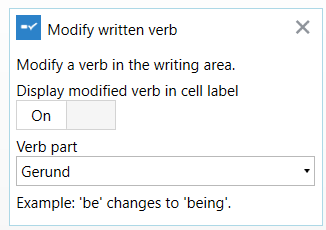
Suggest verbs
This command puts verb modifications into prediction cells.
This can be set to show all verb parts, or a specific conjugation including person, number, aspect, and time.

Last Revision: 19.09.2023
