The Dictionary settings control how words are stored, predicted and displayed in your chat writing area. You can find the Dictionary settings inside your menu bar (three lines top left corner) – Settings – Writing – Dictionary.
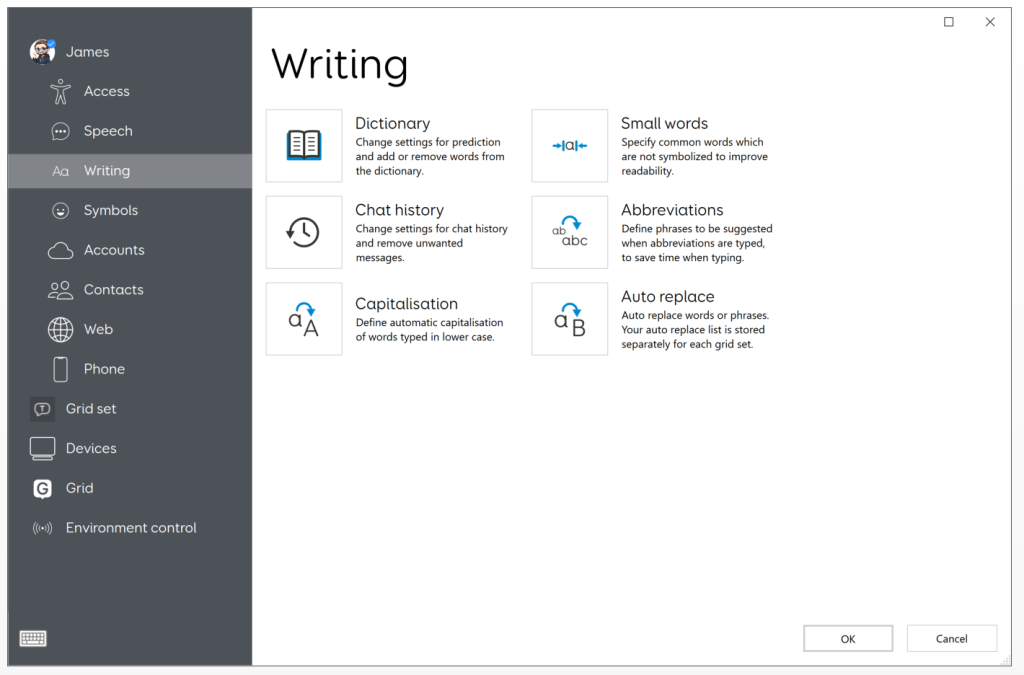
You can then customise your prediction library and spell checker.
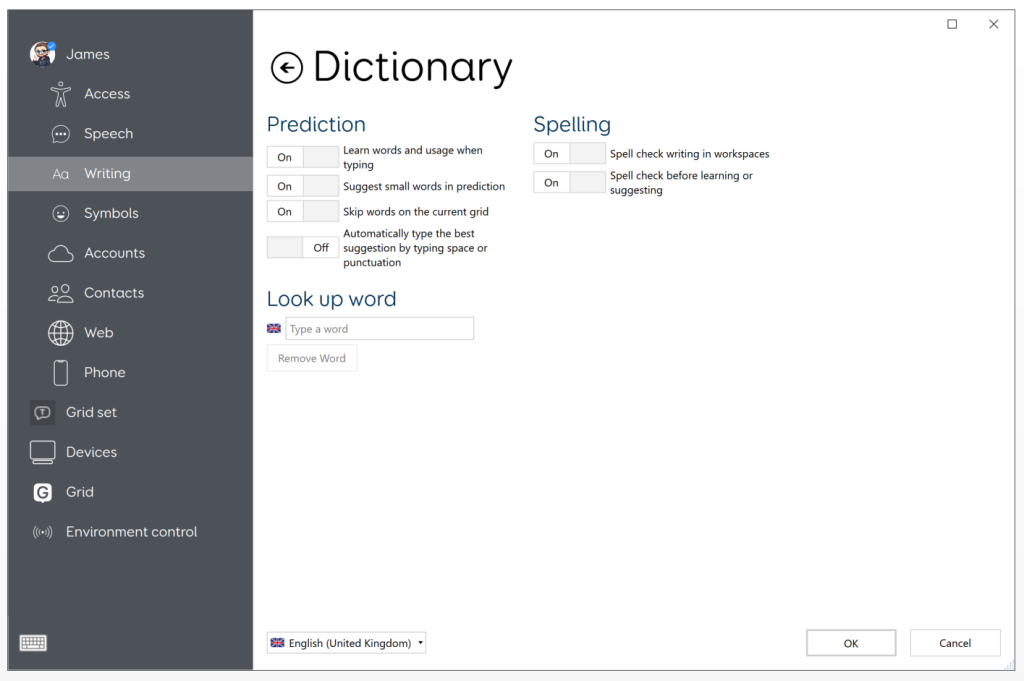
Prediction
- Learn words and usage when typing – Toggles prediction learning. As you introduce new words, Grid will learn how often and when you use them and will use this to suggest them at relevant times.
- Suggest small words in prediction – Toggles if small words such as ‘am’ ‘and’ ‘my’ (which are defined in Small Word settings) are included in suggestions.
- Skip words on the current grid – If a word already appears on the current grid it will not be shown in prediction cells. This is useful if you use more symbol based grid sets.
- Automatically type the best suggestion by typing space – As you type your message, the most likely prediction is highlighted. Pressing space will accept the prediction and add it to your chat writing area.
Spelling
By default, Grid 3 will automatically spell check anything entered into the chat writing area, and highlight any spelling mistakes. It will also spell check your words before adding them to the prediction dictionary, only allowing correctly spelt words to show up in prediction cells. These two options can be disabled using the Spelling settings.
Disabling Spell check before learning or suggesting can be useful to allow non-dictionary words (such as names) to be learnt into prediction automatically.
Look up word
Words can also be manually added or removed from the prediction dictionary using the Look up word feature at the bottom of the Settings screen.
Typing a word into the search box will scan your current prediction dictionary for your typed word. If the word is already present, you will have the option to remove it from the dictionary; if the word is not there, you will be able to manually add it.
Last Revision: 26.05.2022
