Grid 3 users can be connected to Dropbox. This will create automatic backups of your grid sets in Grid 3 and allow access to Remote Editing. You can use a new or existing Dropbox account and you do not need to install the Dropbox program or app on your device.
- Open your chosen user, browse to the menu bar (three lines, top left corner) and select Settings – Accounts.

2. You will need to create or sign into a Smartbox account before the Dropbox account can be connected. Select the Smartbox account option and either create a new account or sign in.
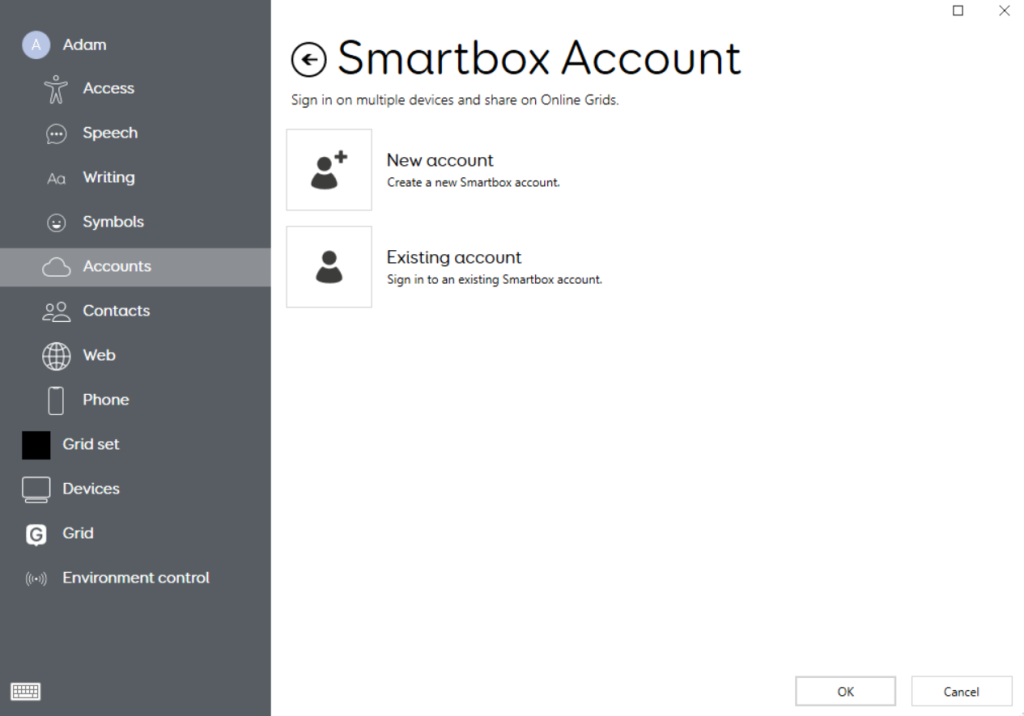
3. Once signed into a Smartbox account, select the Dropbox option from the Accounts page and select Connect. You will be prompted to either create a new account or sign in.
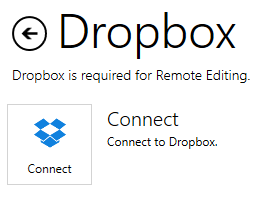
4. Once you have signed in to Dropbox, you need to allow Dropbox access, this creates a Smartbox grids folder in your Dropbox account where your Grids will be stored.
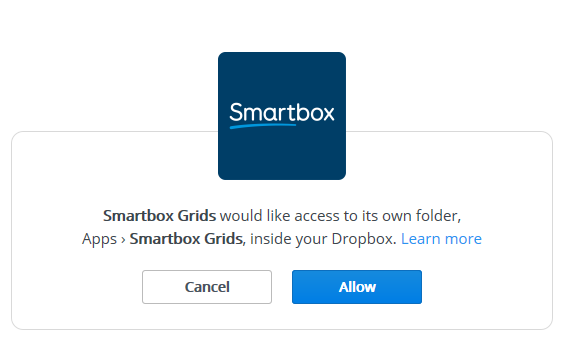
Last Revision: 14.01.2022
