An ELDAT EasyWave socket can be triggered via the Grid 3 to turn on any mains powered device that is plugged into it. The socket needs to be paired inside Grid 3 first.
- Plug your socket into the mains. It does not need to have a device plugged into it to be paired, but you can do that at this point too if necessary.

- Open Grid 3, browse to the menu bar (three lines, top left corner) and select Settings – Environment Control – Transmitters.
Check that the EasyWave transmitter has been detected by looking at the Port number eg COM3. If no Port number is displayed, press Configure followed by Detect.

- Using the back arrow, head back to the Environment Control main page. Under the Accessories heading, select Add.
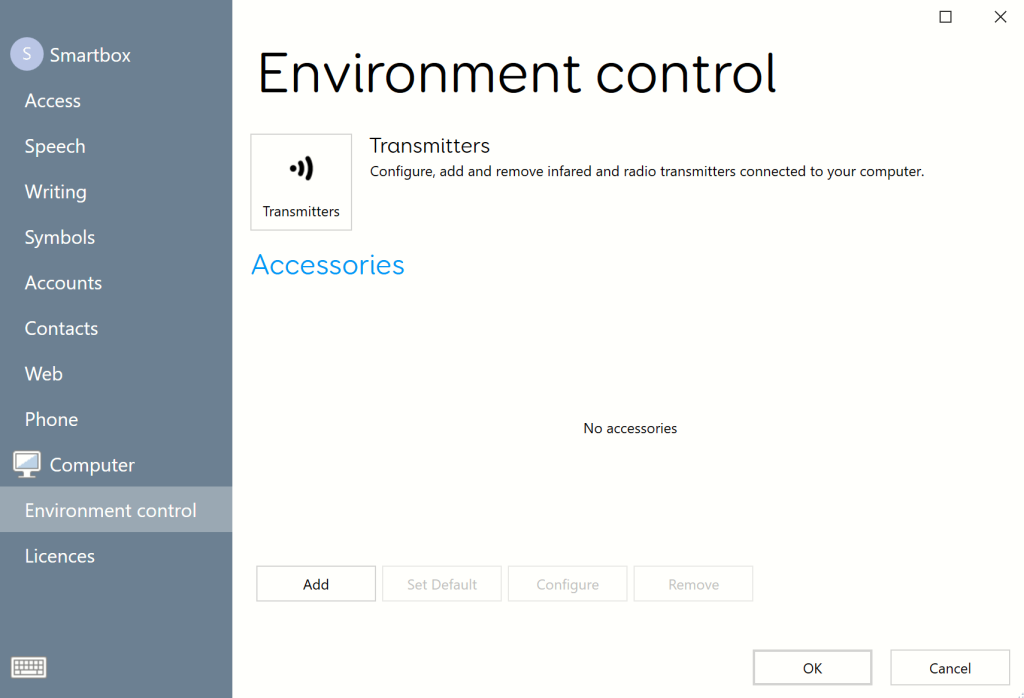
- On the Add Accessory page, highlight Socket and select Next.
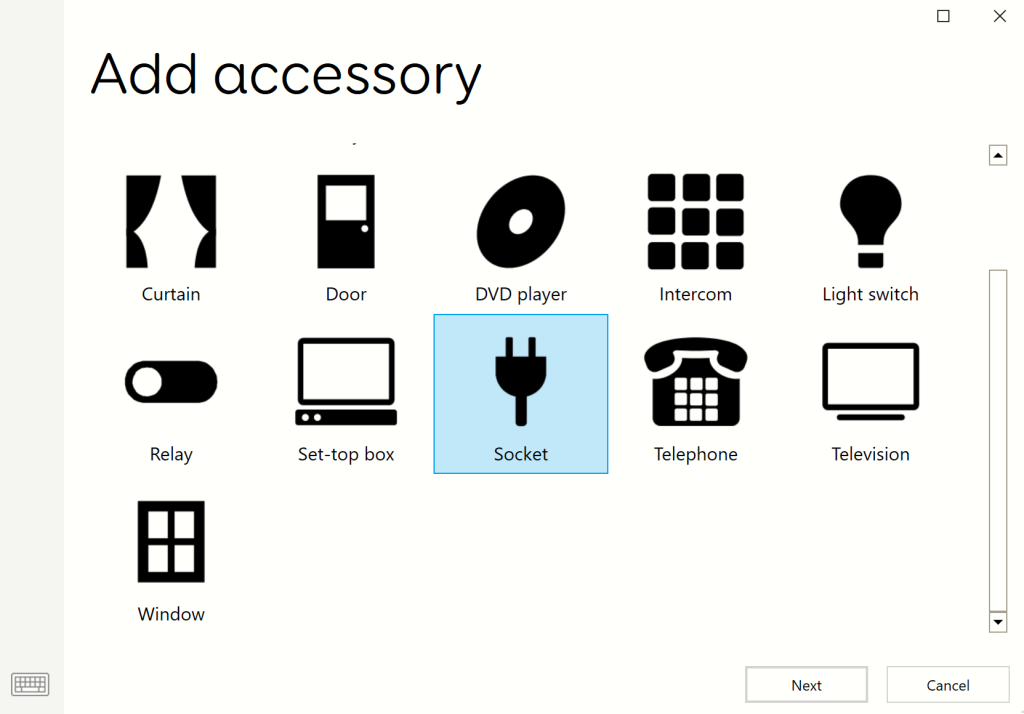
- Name your socket (we recommend naming it what is going to be plugged into it i.e. Lamp) and select EasyWave in the Transmitter drop down menu. When pairing a socket with Grid 3, you can pair the following options:
- On/Off – Will allow you to independently control On and Off for your accessory. Each command will need to have a separate cell in Grid 3.
- Toggle – Will allow you to control both On and Off using the same command on the same cell in Grid 3.

- Select the On button under Actions and using the drop down menu on the right hand side, set the button to Button 1A.
Note: if you are pairing multiple sockets, this number will need to increase by 1 each time, for example if you are pairing two sockets, use Button 1A/1B/1C for the first and Button 2A/2B/2C for the second.
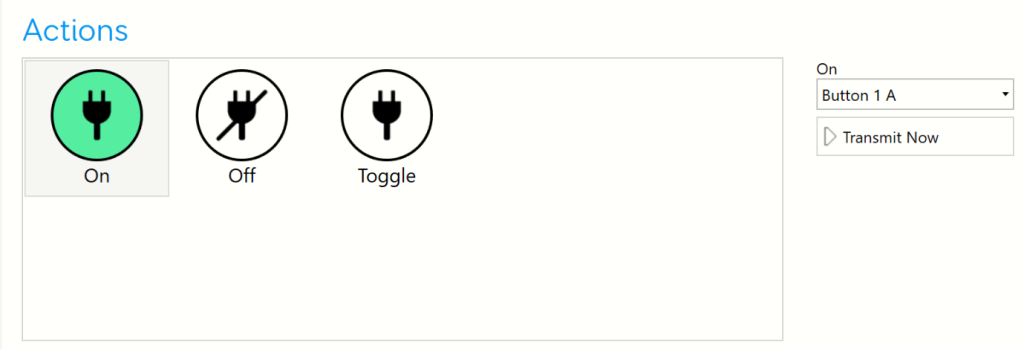
- On your socket, click the button light in once to activate pairing mode. The light should flash to indicate pairing mode is active. Select Transmit Now in Grid 3, the light on the socket will go solid, and then turn off. Selecting Transmit Now, should trigger the socket to turn on (you will hear an audible click, and the light will flash).
- In Grid 3, highlight the Off button and set the drop down menu to Button 1B. Select Transmit Now and the off function will be paired (you will again hear an audible click, and the light will flash).
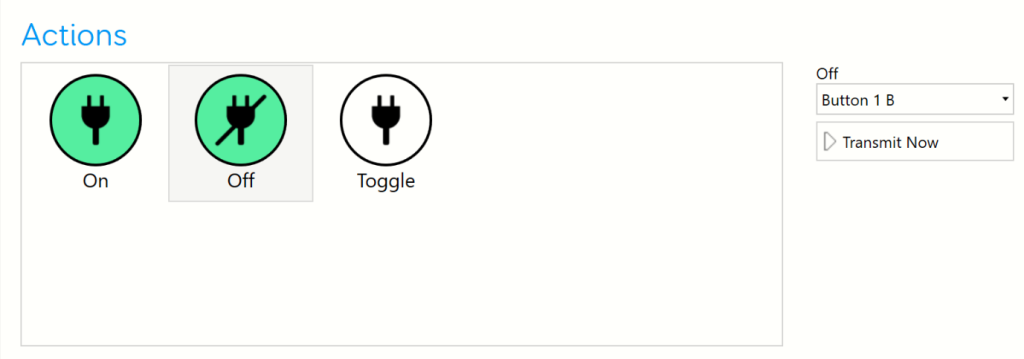
- Highlight the Toggle button in Grid 3, and set the drop down menu to Button 1C.

- On your socket, click the button light twice to activate toggle pairing mode. The light will flash slightly faster to indicate pairing mode is active. Select Transmit Now in Grid 3, the light on the socket will go solid, and then turn off. Selecting Transmit Now will toggle the switch on, pressing it again, will toggle the switch off (you will hear an audible click each time, and the light will flash).
- Press OK at the bottom of the accessory window. You will see your accessory displayed in the Accessories list below the Sockets category.
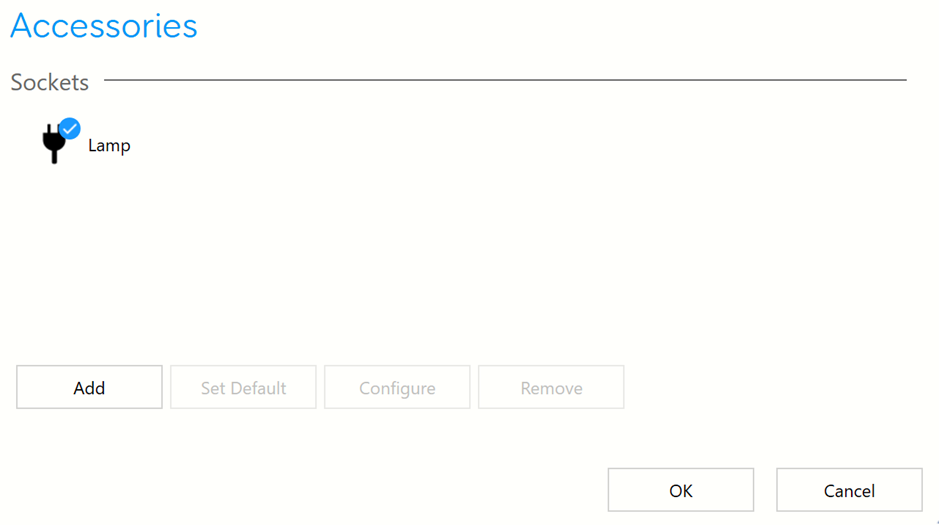
Last Revision: 14.01.2022
