It is possible for Grid 3 users to change between access methods independently in Grid 3.
For some access methods (touch or switch access), it may not matter if they are left enabled whilst another access method (for example: eye gaze or pointer) is being used, as, depending on the activation method, there will be no interference.
Using a rest cell to rest the eye gaze or pointer will be sufficient, as the switch/touch access does not need to be rested whilst the eye gaze or pointer is in use.
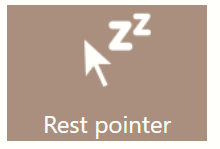

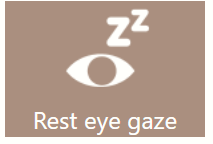

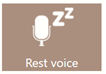
For more active access method combinations (for example, pointer and eye gaze) or if you have different versions of a grid set depending on your access method (a grid set with a switch layout, and one optimised for eye gaze); using a combination of two grid sets with different access methods will be more efficient.
The following example shows how you can use two grid sets to change between Switch and Eye Gaze access, but the instructions are applicable to any two access methods.
- Start by downloading two versions of the same grid set (or duplicating a grid set you have created, by going to your menu bar (three lines top left corner) – Add grid sets - Copy grid set)
Note: you can also use two different grid sets, with different names
- Rename the first grid set Eye Gaze version
- Rename the second grid set Switch Version
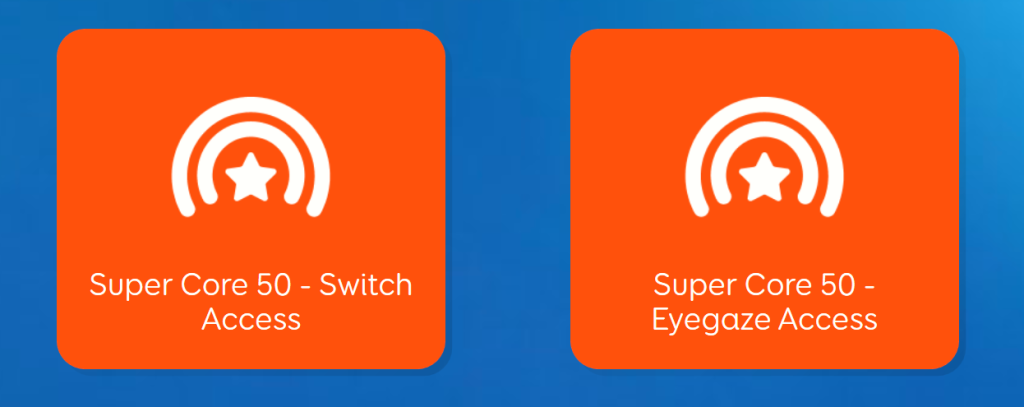
We will need to set up each grid set individually for their own particular access method.
For the Eye Gaze Version:
- Browse to your menu bar - Edit grids – Grid tab (at the top of the page) - Grid Commands - Add Command
- Search for the Rest eye gaze command and press OK, select Rest off from the drop-down menu.
- Search for the Rest switches command and press OK, select Rest on from the drop-down menu.
- Press OK
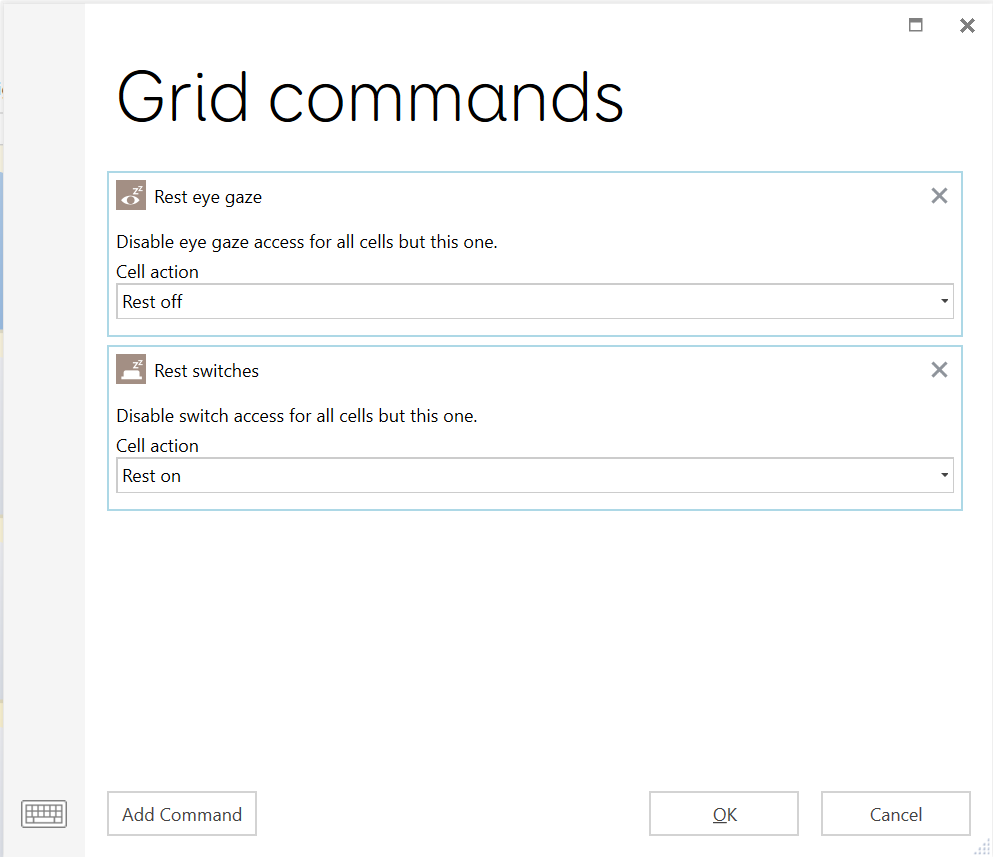
- Ensure all of the Rest cells in the grid set are changed to indicate the access method it works with.
- To allow you to quickly go to the Switch Version of the grid set, add in a Change grid set command by selecting an empty cell – Create Cell - Change grid set (search using the magnifying glass in the top right corner).
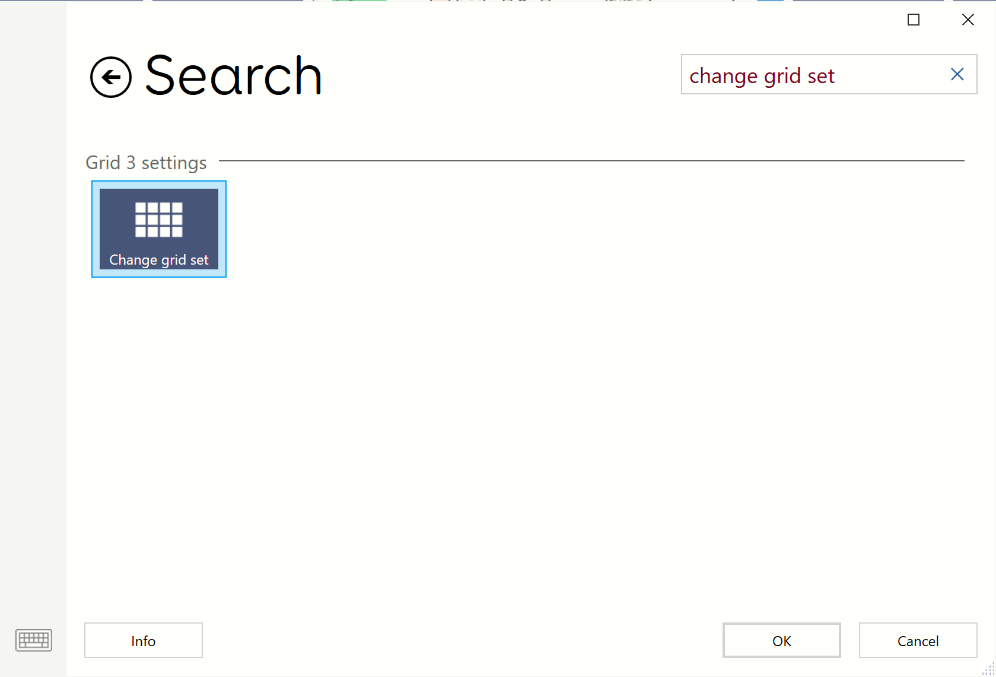
- Select the Switch Version from the drop-down list of grid sets, on the Change grid set command, on the left side of the screen.
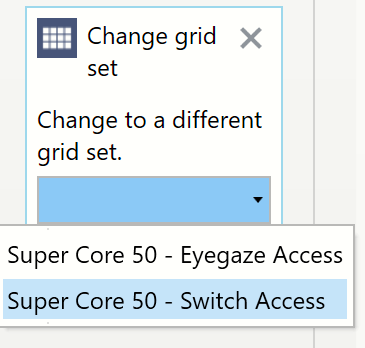
- Update the cell label to indicate where it navigates to.
(Alternatively, you can add a jump to Grid Explorer cell).
Now set up the Switch Version of the grid set by repeating the steps above, but change the drop-down settings in Grid commands as shown:
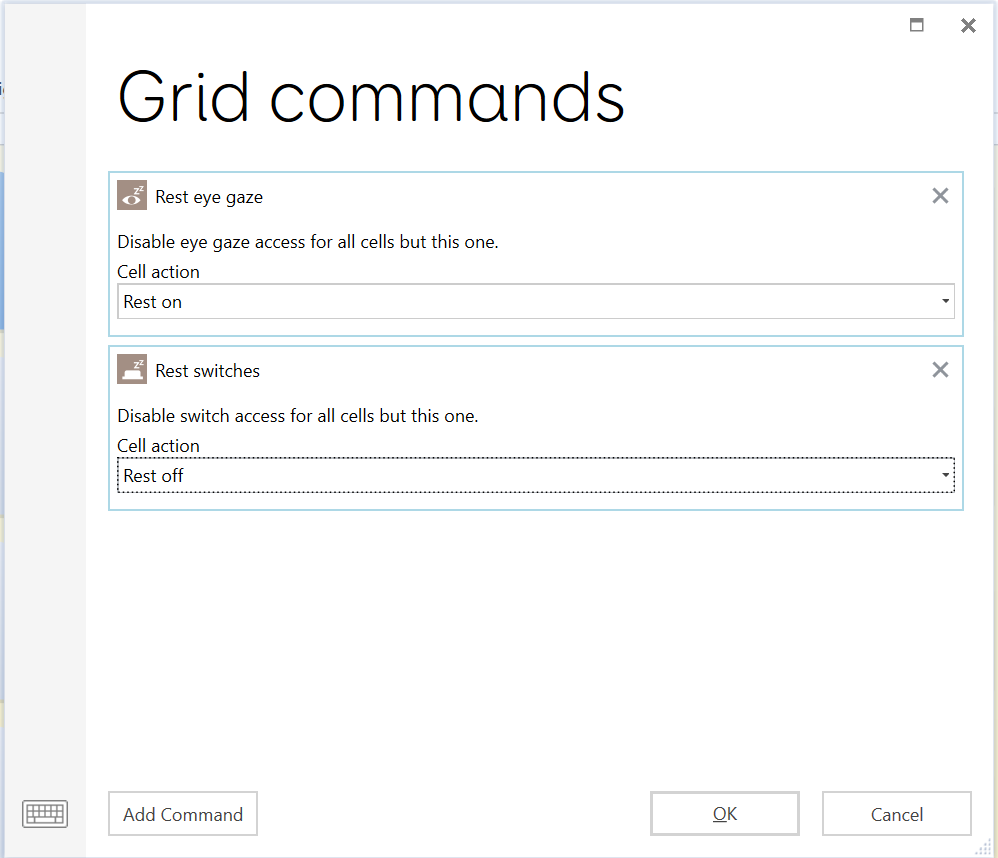
You will also need to remember to change all of the Rest cells in the grid set to indicate the access method it works with.
Note: when you are making edits to the grid set, you will need to mirror all changes across both versions to ensure they stay consistent.
Last Revision: 05.01.2022
