Commands control everything a Grid for iPad grid set can do. A command needs to be added to a cell (button) to be activated. You can add a command to a cell by:
- Open your chosen grid, browse to the three dots (top right corner) and select Edit grids.

- Select the cell you wish to add the command to and tap Edit Cell.
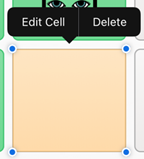
- Choose Add Command in the bar to the right of the screen. You can browse the different commands by category, or search for a particular command using the magnifying glass icon.
Note: You can add multiple commands onto the same cell using the same method.


Some commands (such as the chat writing area) display information, rather than being used to actively do something in Grid for iPad. When adding a command, each command comes with a i symbol next to it which will tell you what the command does.

Last Revision: 05.01.2022
