The keyboard key command will allow you to program keyboard shortcuts onto cells in Grid 3 when you are using computer control or accessing your web browser. These keyboard shortcuts are incredibly useful when trying to control third party programs using Grid 3, or for accessing Windows.
There are two types of keyboard key command, basic and advanced, both are available from within the Computer Control category, under the Keyboard control heading when adding a command:

- Basic keyboard key – this is the Keyboard key command in Grid 3. This will press and release the keys specified before progressing onto the next command in the list. It can handle very simple keyboard shortcuts (like CTRL+ALT+DEL) but will struggle with more complex keyboard shortcuts, or holding down keys.
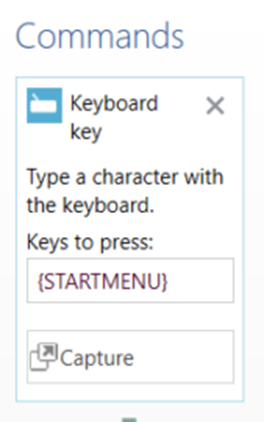
- Advanced keyboard key – the Advanced keyboard key command allows you to specify the action Grid 3 will take with the chosen key. For example: press and release, press (holding the key down) or release. Advanced keyboard keys are useful for more complex shortcuts, where multiple keys need to be held down. They can also accept a wider range of keys when capturing – see below.

Both keyboard key commands have an option to Capture the key(s) you wish to use with them. Pressing the Capture key will prompt you to enter a keyboard input to assign to the command. You will need to either use the Windows onscreen keyboard, or a physical keyboard to input the key.
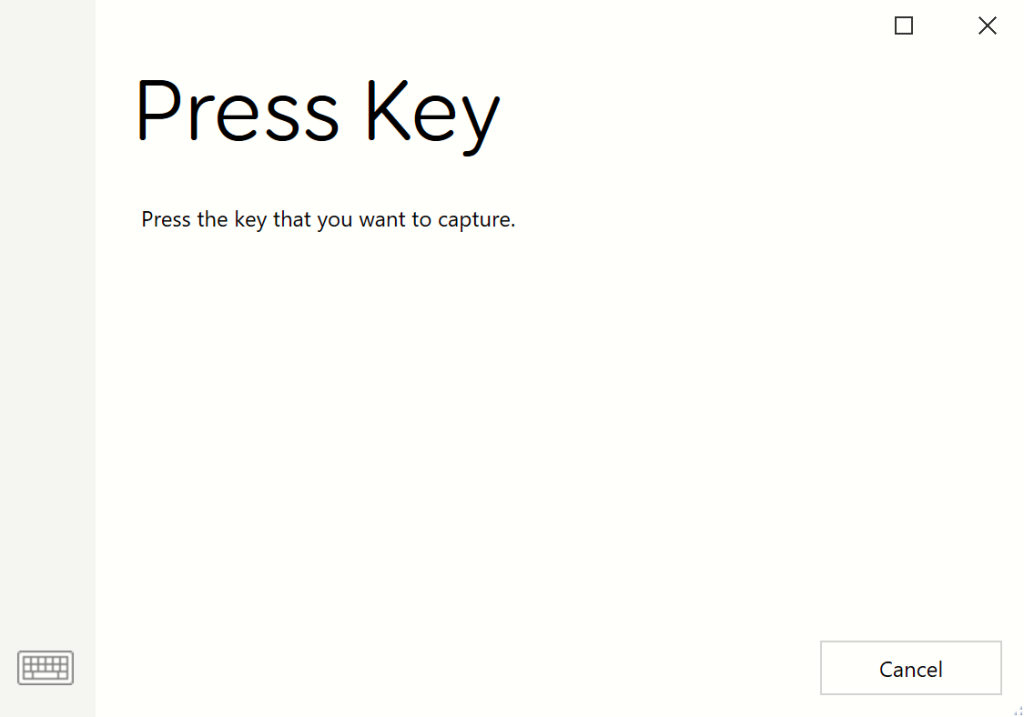
The basic keyboard key command also has a text field, where the codes can be copied and pasted in. We have a list of some of the more common shortcuts below.
| Key name | Keyboard Key Code |
| Esc | {ESC} |
| F1-F12 | {F1} – {F12} |
| Insert | {INS} |
| PrtScr | {PRINTSCREEN} |
| Delete | {DELETE} |
| Backspace | {BACKSPACE} |
| Tab | {TAB} |
| Caps lock | {CAPSLOCK} |
| Shift | {LEFTSHIFT} / {RIGHTSHIFT} |
| Ctrl | {LEFTCONTROL} / {RIGHTCONTROL} |
| Alt | {LEFTALT} |
| Alt Gr | {RIGHTALT} |
| Pg up/Pg dn | {PGUP}{PGDN} |
| Home | {HOME} |
| End | {END} |
| Arrow keys | {UP}/{DOWN}/{LEFT}/{RIGHT} |
| Enter | {ENTER} |
| Start/Windows | {STARTMENU} |
| Space | {SPACE} |
Last Revision: 06.01.2022
