For longer sentences, you may want the Write cell label to be different to the actual sentence that is printed/spoken. You can change the cell label independently of the actual text, but this setting needs to be enabled first.
1. Open your chosen grid set, browse to the three lines (top left corner) and select Edit grid.
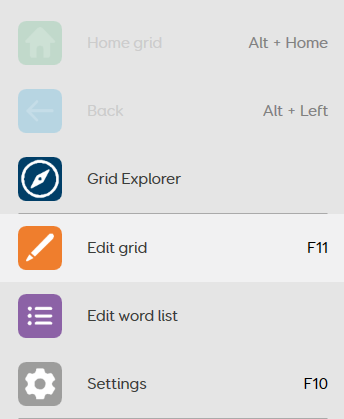
2. Highlight an empty cell and select Create cell from the left hand side.
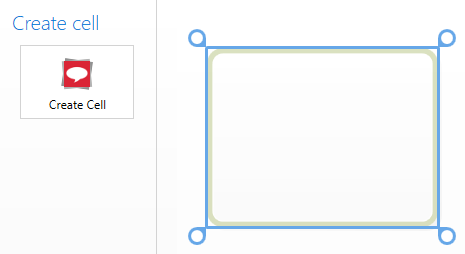
3. Select Write from under the Favourites category at the top of the window, then press OK.
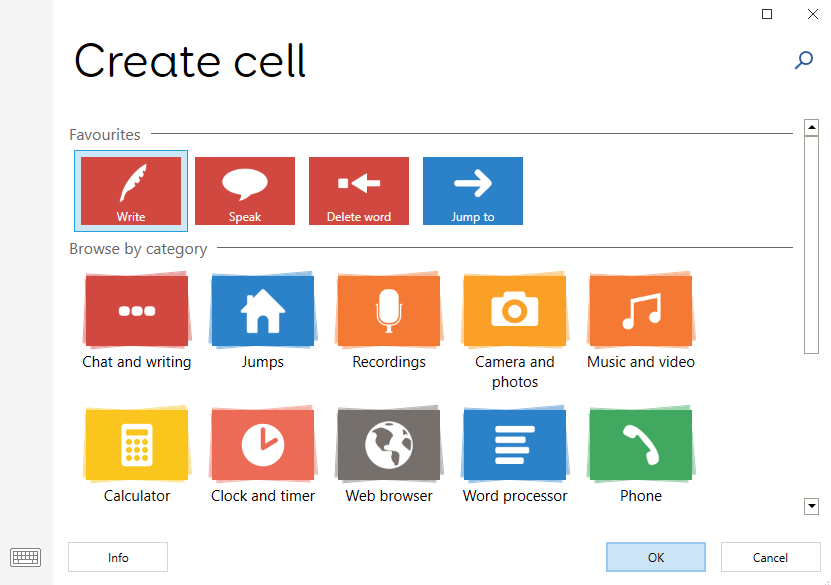
4. On the Write command (on the left hand side), set the Same as cell label option to Off and type your full sentence in the text field.
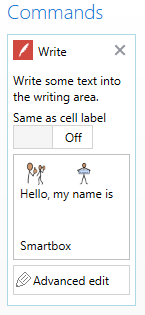
5. Change the label on the cell using the Change Label option on the Home tab at the top of the screen.
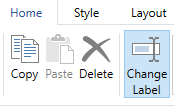
The text that is spoken or printed can be changed in the command area on the Write command itself. The label can be modified by using Change Label again.
The same process can also be used to modify existing write cells.
Last Revision: 26.05.2022
