The Grid 2 includes an image editor for making simple changes to pictures (such as changing the colour of a symbol).
Opening the picture editor
When editing a cell (Edit – Editing Mode (F11)), select the down arrow next to Change Picture and select Picture Editor. You can also click the Edit Picture button in the Select Picture window.
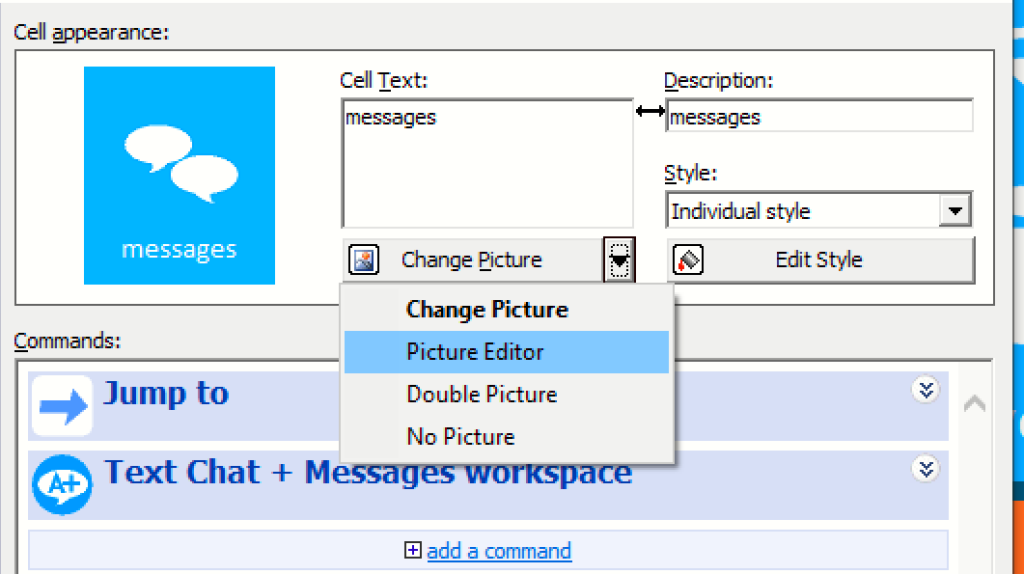
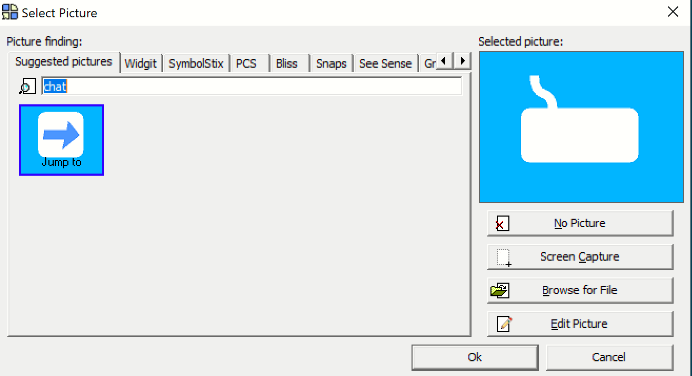
Picture editor tools
At the bottom you can set the colour and line width for drawing.
The tools are (from the top):
- Pen – freehand drawing tool
- Dropper – select a colour from your picture
- Eraser – remove an area of the picture to be transparent (transparent areas are shown with a grey & white chequer).
- Fill – replace a solid area of colour with a different colour
- Line – draw a straight line
- Circle – draw a circle or ellipse
- Rounded box – draw a box with rounded corners
- Box – draw a box with square corners
- Filled box – draw a box filled with colour
- Insert image – insert another picture into your image. When you have selected the image, you can resize it by dragged the dotted outline of the image.
- Undo – undo the last drawing action that you did.
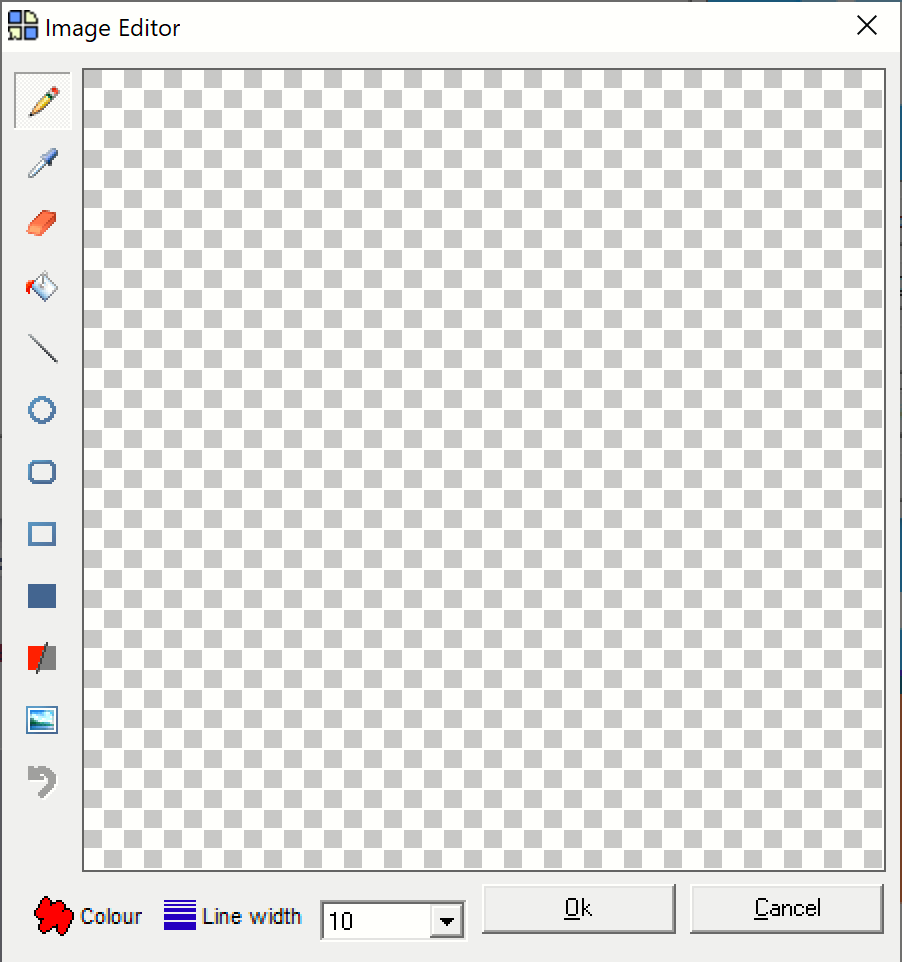
Last Revision: 25.10.2021
