The Grid 2 has been designed to allow you to share users over a network.
This means that you can:
- Manage users centrally
- Allow people to log on at any workstation to access their user profile
- Allow different people to log on at the same workstation and use individual user profiles
A user in The Grid 2 includes a collection of grids and settings for speech, access method and other personal settings. Each user is stored in a folder on your computer.
Sharing users on a network
To share users over a network, you need to create a shared space where the users are stored, and then let The Grid 2 know where to look for these users. You will probably also need to check the Allow Network users to Change my files permission in Windows.
- Creating a shared space will depend on your network setup. If using simple file sharing, you will need to share the folder and check the box Allow network users to change my files.
- You may wish to allocate a drive letter that is accessible to all computers (e.g. U: for Users), or you can use a UNC path for the server name and folder (e.g. MYSERVERGrid2Users).
- Having created this folder, you should copy some user folders in from the default Grid 2 location – C:\Users\Public\Public Documents\Sensory Software\The Grid 2\Users. This ensures that there are some users to start with.
- You need to set The Grid 2 to look for user in your new shared location. Browse to File – Preferences – File Locations and specify the network folder.
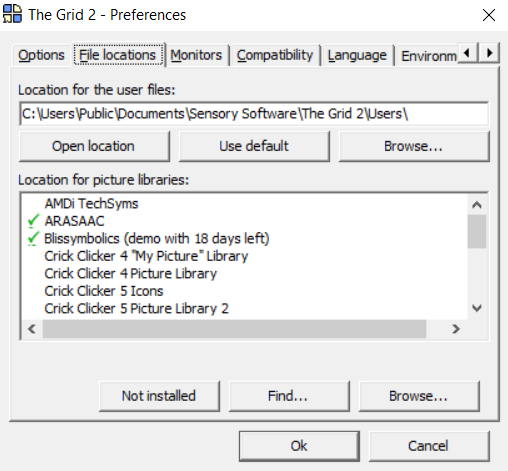
You will now be able to set any workstation on the network to use the same folder (and hence the same grids and settings).
Managing conflicts
You may encounter a situation where the same files are accessed by two people at the same time. For example, two people (on separate computers) may try to access the same user.
If you are only viewing the user, this is not a problem because the design of the grids will not be changing. However, if both people are attempting to make changes then problems can occur. The Grid 2 will display a warning message if you attempt to edit a grid that is being edited by another person – you should wait until they have finished making changes before attempting to edit the grid.
Last Revision: 26.10.2021
