The Settings Grid gives you control over many Grid options and settings.
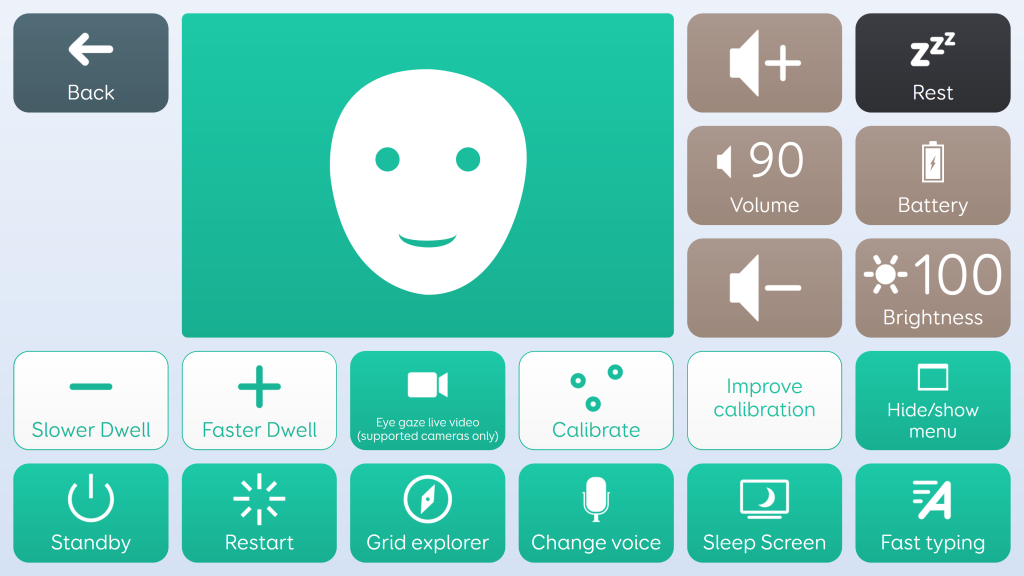
| Eye gaze viewer | See a representation of where your eyes are positioned in relation to your device |
| Eye gaze live video | Some eye gaze cameras allow you to have a live feed from the camera which will be displayed inside the Eye gaze viewer. This will change the eye gaze view to video if camera supports it and let you see what the camera sees. For example you may find a reflection that is causing a problem |
| Improve calibration | Starts an eye gaze calibration that focuses on specific points. (Specific eye gaze cameras only) |
| Volume + – | Control your voice’s volume |
| Volume | Displays current volume, selecting will mute your voice. |
| Battery | Displays the current battery level |
| Brightness | Tapping the brightness cell cycles the brightness of the devices screen in increments of 25 |
| Slower and Faster dwell | These adjust the dwell time for both eye gaze and pointer access |
| Calibrate | Start a new eye gaze calibration |
| Hide/show menu | Hides or reveals the Grid 3 menu at the top of your screen. |
| Standby | Puts the device into Standby mode |
| Restart | Restarts the device. Grid 3 will reopen if it is set to open on Windows start up |
| Grid Explorer | Leave Fast Talker and return to Grid Explorer |
| Change voice | Opens the Change voice grid, this lets you choose from your installed voices and can also adjust the volume of both your speaking Voice and Audio Feedback |
| Sleep Screen | Turn your screen off to save battery life and reduce distraction. Switch the screen back on using your access method – touch the screen, move the cursor, activate a switch, look at the centre of the screen, or speak your wake phrase. |
| Fast typing | Switch on Fast Typing feature globally, see the Chat section for more information |
Last Revision: 11.07.2022
