There are 4 player scores (variables) maintained by The Grid 2 for making simple games. These are simply numbers that are stored for you to use for making fun activities.
For example: you could make a quiz and give the player 1 point for every right answer and at the end of the quiz you could tell them how many points each player has.
Player score commands
There are commands for changing each player’s score, so you can do things like:
- Score points for getting the right answer
- Reset the score to zero
- Set the score to a random number (like a dice)
- Set the score to the current date / time

There are also conditional compare commands. These allow you to compare scores before deciding what to do. For example:
- If player1 scores more than 5 speak “well done”.
- If player 1 scores less than player 2 then speak “bad luck… try again”.
Player score auto content cells
You can display the player scores in cells by using Player Score auto content. This is available from the Auto content cell option under Cell Options in Editing Mode.

This is really handy for testing games, as well as showing the user how they are getting on.
Displaying or speaking the player score
You can use the special text {SCORE1}, {SCORE2}, etc, to insert a player’s score into a Text, Speak Now or Information command.
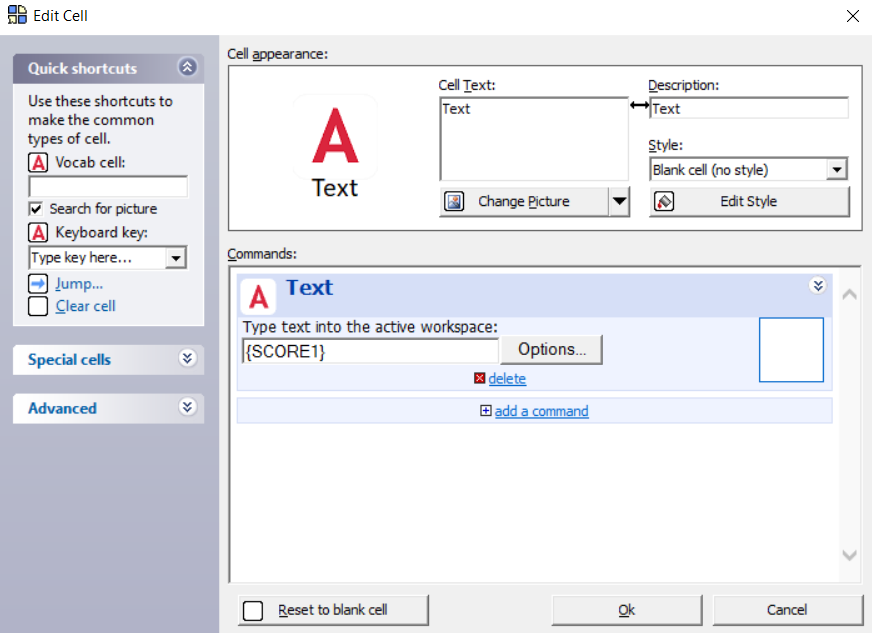
Examples for using player scores
Here are a few examples of ways to use the score commands to make grids:
Player score in a quiz/ puzzle
The player must select the correct cell (e.g. a matching image, answering a question). If they get the right one, they get an extra point. At the end of the game tell them how many points they got.
Telling the time
You can display the Clock workspace (or use a wristwatch or wall clock) to practise telling the time. The cell commands below will congratulate the user if selected between 2:00 and 2:59.
- Set score to date (set player 1 score to the hour of the day)
- Evaluate score (check that player 1 score is equal to 2 points)
- Information (“Well done”)
The first command, Set score to date, sets the score for player 1 to the hour of the day. For example, if the time is 2:36 then the score would be set to 2.
The second command, Evaluate score checks to see if the score is 2.
The third command, Information, is only processed when the condition in Evaluate score is met.
If the cell were selected at 4:25 then player 1 score would be set to 4 points, and the message “Well done!” would not be displayed.
Advent calendar
You could use the same technique from the “telling the time” example to make an advent calendar that will only jump if you select the right door.
Jump to a random page
You can use the score commands to randomly select which grid to jump to.
- Random score (set player 4 score to a number between 1 and 2)
- Evaluate score (if player 4 score equals 1)
- Jump to “Games”
- Evaluate score (if player 4 score equals 2)
- Jump to “my new grid”
Last Revision: 26.10.2021
