Word lists are a collection of words that go over multiple cells. Unlike vocab cells, you can have more words than you do cells; The Grid 2 will automatically add a More button for you. Word lists are a good way to create vocabulary cells quickly. This is easier and faster than editing individual cells when you have lots of words.
Each grid has its own wordlist, so you may have many wordlists (one per grid) in a grid set.
First you need to make some cells display from a word list:
- Open your chosen user, browse to Edit in the menu bar at the top of the The Grid 2 and select Editing Mode.
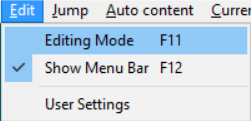
- Select the cell(s) that will display the word list. These cells will need to be blank. (Note: With a keyboard connected, hold down the Ctrl key, while dragging your mouse over the cells to select more than one at a time)
- Select Auto Content cell from the Cell Options on the left side of the screen, and then select Word List.

Now you can add some words to the word list:
- Select one of the word list cells and select Edit cell from the Cell Options on the left hand side of the screen.
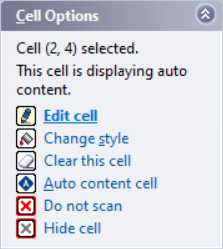
- Select Edit wordlist.
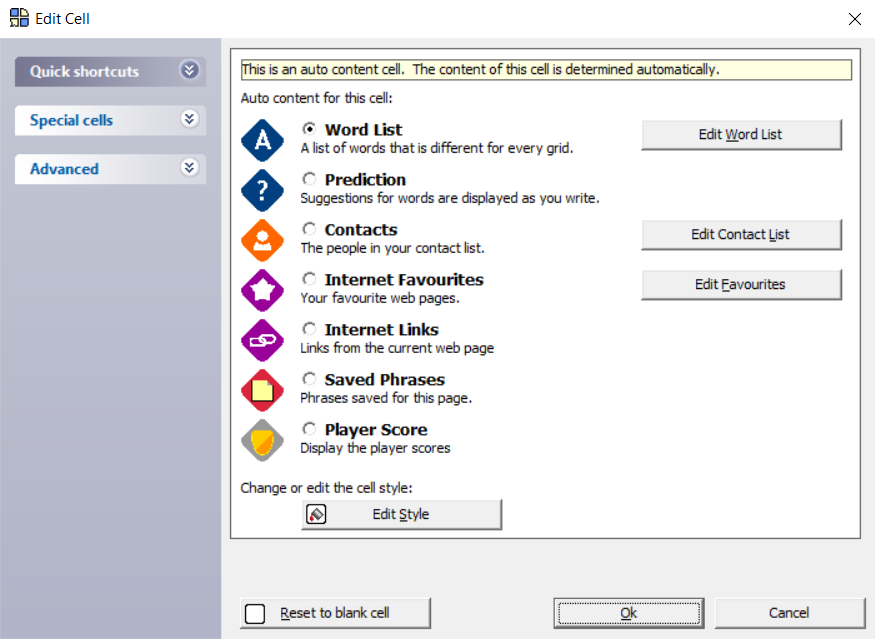
- Use the Add new word option to add new words.
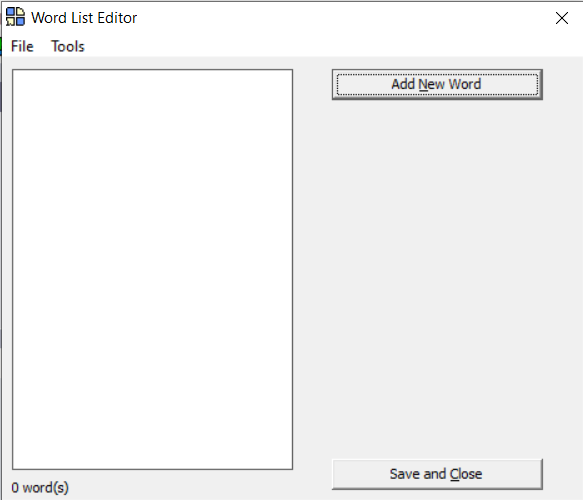
Symbols will be added automatically but you can use Change Picture to manually select one, if the default symbol is not correct.
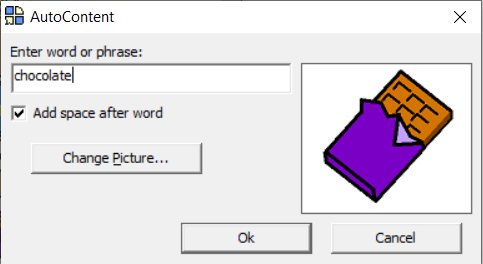
Last Revision: 25.10.2021
