When you first create a Smartbox account via Grid Player on your iOS device, there is an option to select which language you want to use inside the app.
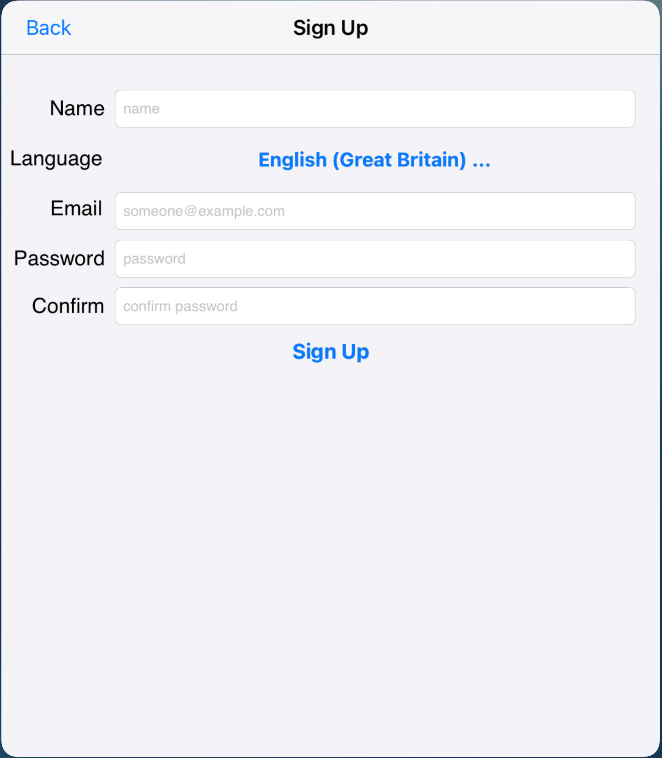

Once you have signed up, the grids, voices and prediction for your language will be downloaded to the app automatically.
Changing language: Menus
The language of the menus is taken from the language of your iOS device. This can be changed by:
- Open the Settings App (grey cog) on your device.

- Select General (from the menu on the left hand side) – Language and Region – iPad Language.
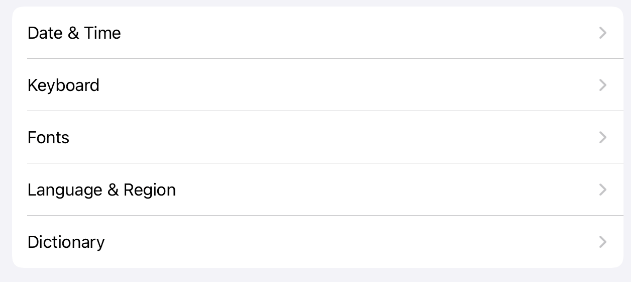
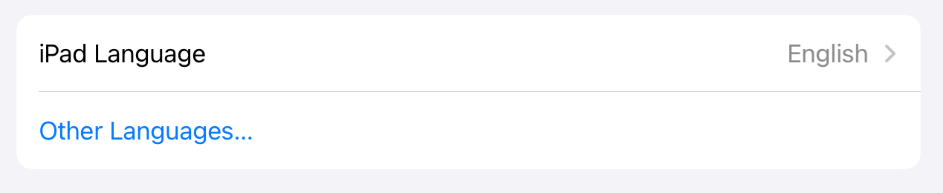
Note: changing this setting will change all the menus on your device, not just those in Grid Player.
Voices and Prediction
Log in to your account at Online Grids. change your language for voices and prediction. However, this will not change the language of your grid sets – the grid sets are downloaded only once, when you first sign up to Grid Player.
Grid Sets
There are two options for changing the language of your grid sets:
If you have a copy of The Grid 2 or Grid 3, please go to Online Grids. Change your language for voices and prediction as described above.
From the website you also need to download your language version of the grid sets – Text Talker Phrasebook, Symbol Talker A, Symbol Talker B, Talking Photographs and Information which come as standard. Import these grid bundles into The Grid 2 or Grid 3, then use the option Send to Grid Player. On your iPad, you will then need to refresh Grid Player in order to download your changes.
If you do not have a copy of The Grid 2 or Grid 3, you will need to create a new account using the preferred language. You will need to deauthorize your current account and then sign up again using a new email address. Make sure you select the correct language when you sign up.
Last Revision: 27.10.2021
