The Grid Pad 13 Remote Power Button can be used as a wireless switch transmitter, as well as a way to power on and shut down your device. Configuring how the switch works is all done through Grid’s settings.
Using the Remote Power Button to power on or shut down your device
Remote Power Button settings are found from Grid’s Menu (three lines, top left) – Settings – Devices – Remote Power Button.
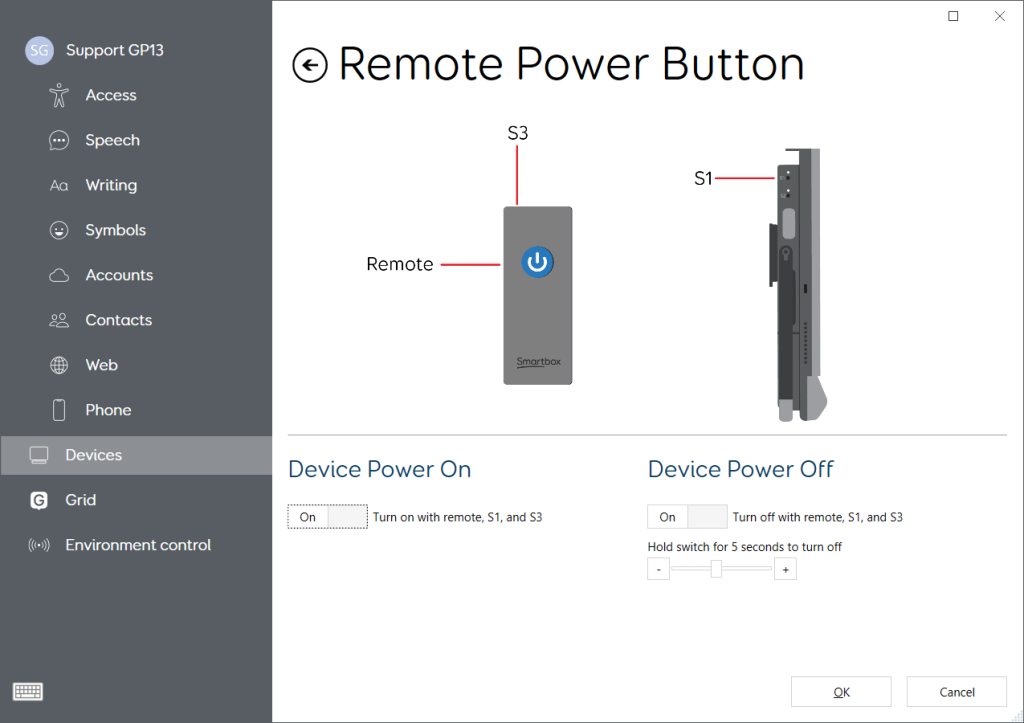
To enable powering on the Grid Pad 13, toggle on Turn on with remote, S1, and S3.
To power on your Grid Pad 13, briefly press the blue button on the Remote Power Button, or a switch connected into S3 (switch port on the Remote Power Button), or S1 (switch port on the Grid Pad 13).
To enable shutting down the Grid Pad 13, toggle on Turn off with remote, S1, and S3. You can then use the slider to adjust the hold duration before the device will shut down.
To shut down your Grid Pad 13, press and hold – for your set duration – the blue button on the Remote Power Button, or a switch connected into S3 (switch port on the Remote Power Button), or S1 (switch port on the Grid Pad 13).
Using the Remote Power Button for wireless switch transmission
The Remote Power Button has two switch ports marked S3 and S4. These may be used for switch access within Grid 3.
To use these switches for switch scanning, or switch activation of pointer or eye gaze, select Switch 3 or Switch 4 as appropriate within Grid’s access settings. Further details can be found within the below articles:
- Switch access: https://hub.thinksmartbox.com/knowledgebase/using-switch-scanning-with-grid-3/
- Pointer access: https://hub.thinksmartbox.com/knowledgebase/mouse-and-pointer-settings-in-grid-3/
- Eye gaze access: https://hub.thinksmartbox.com/knowledgebase/eye-gaze-settings-in-grid-3/
Note: the power controls can be combined with switch access. You may need to adjust the power off hold time to be suitable for your switch requirements.
Note: the Grid Pad 13 is compatible only with Remote Power Button 3.
Last Revision: 09.04.2024
