Chat history gives you a quick and easy way to speak whole phrases. With your permission, everything you say is remembered.


Your Chat history suggestions will appear in the same row as word prediction under the chat area. You can switch between prediction and chat history using the Chat history cell at the bottom of the keyboard. You will find this under Tools in Fast Talker Large Cell.
How does Chat history work?
Your Chat history phrases are suggested based on how often you speak them, and how recently they were said. Chat history also takes into account where you were when you last said something.
For example, the phrases that appear when you are at your favourite café may be different from those that appear when you are at home. If your desired phrase doesn’t come up straight away, use the More cell to scroll through more choices.
Tip: Rather than starting at the beginning of your sentence, just begin typing the keyword and your related messages will appear under the message bar. For example if you want to order a coffee, just type “cof”.
A huge bank of commonly spoken phrases are included in Fast Talker to get you started. Your own personal phrases are added to this as you speak!
You can enable Chat history in Settings – Writing – Chat history
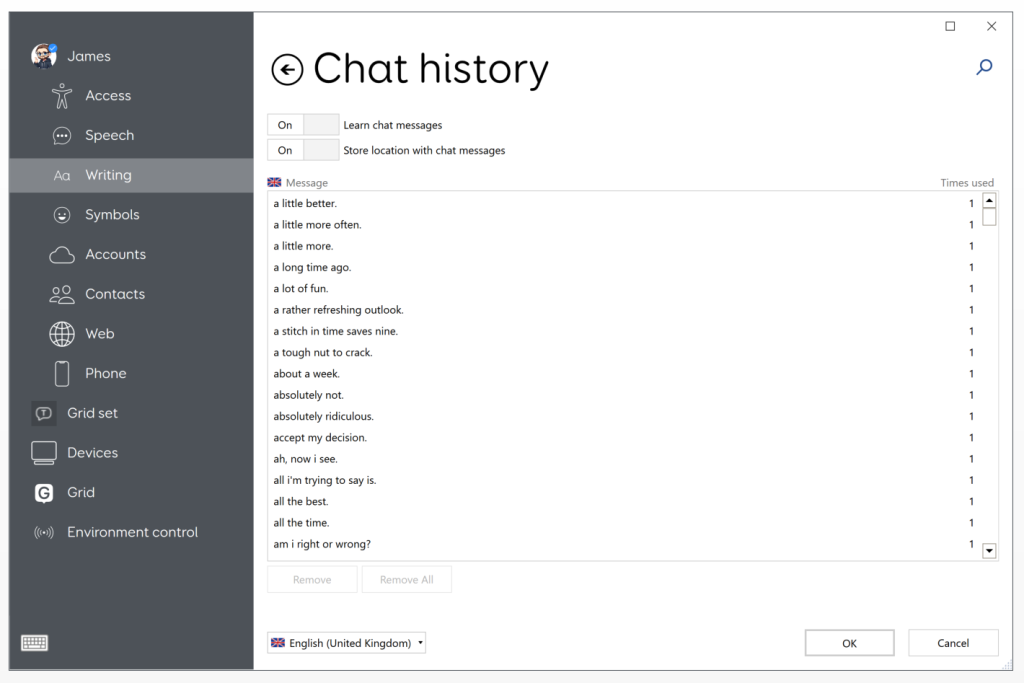
Removing a phrase from Chat history
If you want to remove a phrase from Chat history, start by typing the keyword so that the message you want to delete is displayed underneath the chat area.
Then select the arrow for more suggestions, and you will see all of your related messages that are stored in Chat history. Now you can select Remove and choose the phrase that you want to delete.

Tip: In Fast Talker Large Cell you will need to go to tools to and select chat history for the
bar to appear.
Private mode
There may be times when you don’t want Grid to remember what you want to say. On these occasions you can simply switch on Private mode by selecting the padlock in Tools.
The padlock will change colour when Private mode is turned on, and no phrases will be stored in chat history until you turn it off again or exit Fast Talker.

Last Revision: 11.07.2022
