Look to Learn and Look to Read are not directly eye gaze compatible. You either need to use your camera manufacturer’s software, or a grid set in Grid 3 to control them. We have a video guide on how to use Grid 3 below, if you prefer written instructions, please scroll down.
- In Grid Explorer, browse to the menu bar (three lines, top left corner) and select Add grid sets.
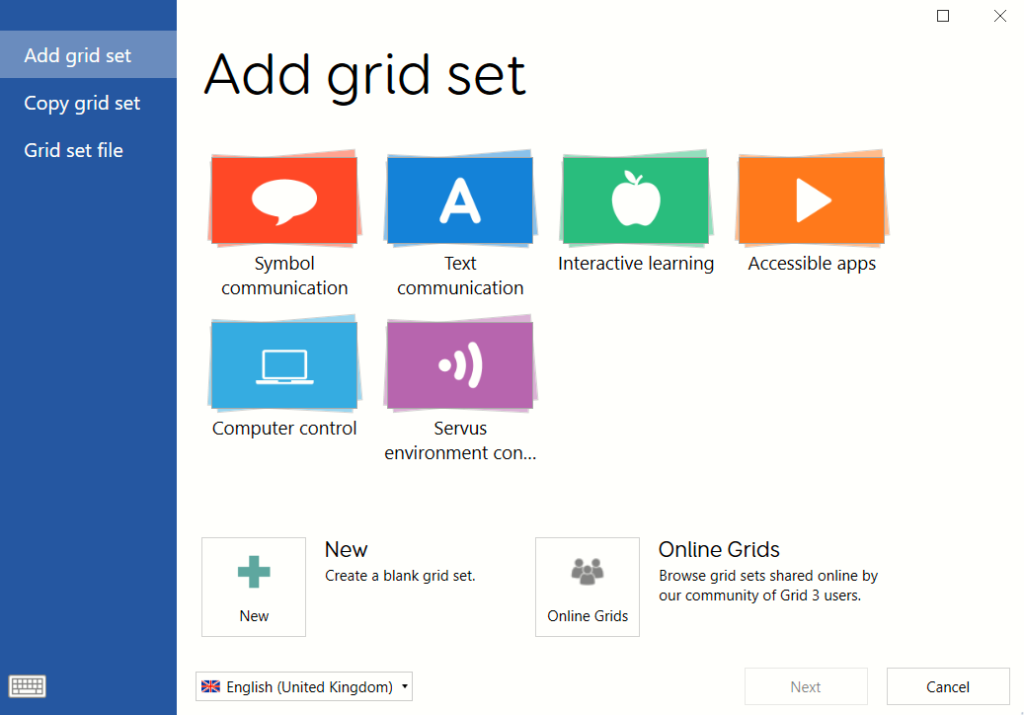
2. Browse to the Computer control section, and select either the Computer Control for Look to Learn, or the Computer Control for Look to Read grid set, depending on which software you want to control.

3. Select Next, followed by Add to add the grid set into Grid Explorer, then select it to open it.
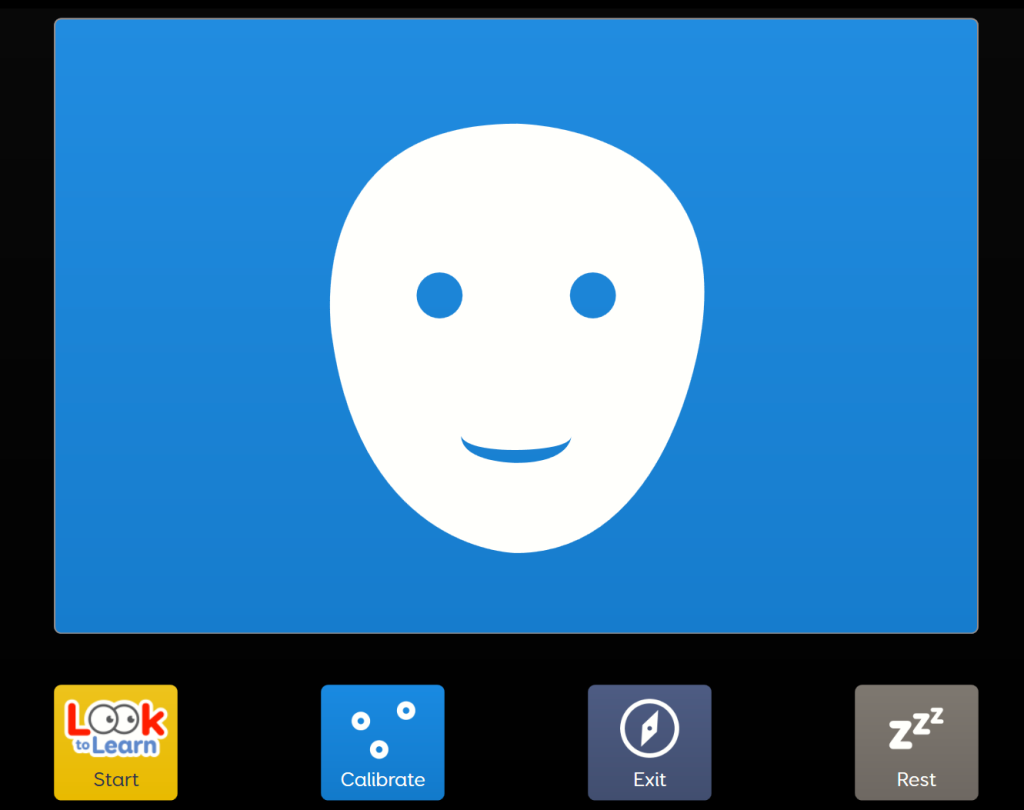
You can then start using the software from within Grid 3 and quickly jump back to the Grid Explorer when you’re finished.
Last Revision: 26.01.2022
