You can use Emojis for SMS, email and social media in Grid 3.
- Download the Emoji Symbols Keyboard from Online Grids and add it into your Grid 3 user. You can find the keyboard grid set here: Emoji Symbols Keyboard
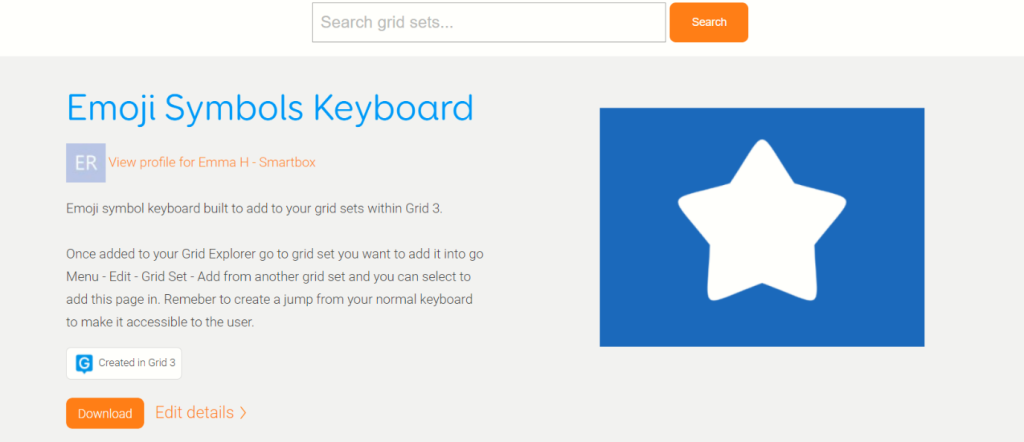
- Open the grid set you would like to add the Emoji keyboard to
- Select your menu bar (three lines top left) – Edit grid
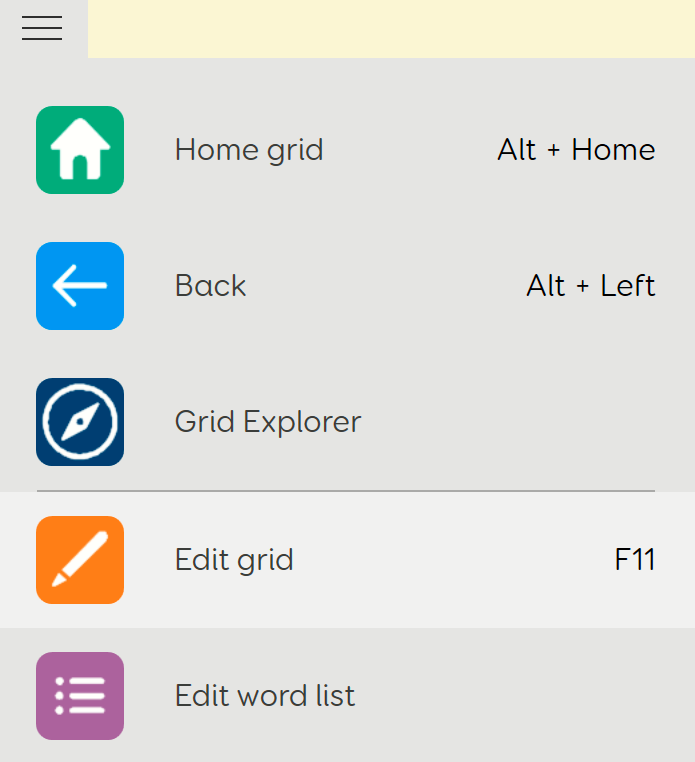
- Select the blue Grid Set tab in the top left corner.
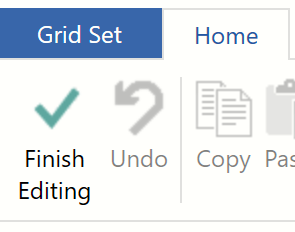
- Select Add from another grid set on the side menu, highlight the Emoji Symbols Keyboard and press Next.
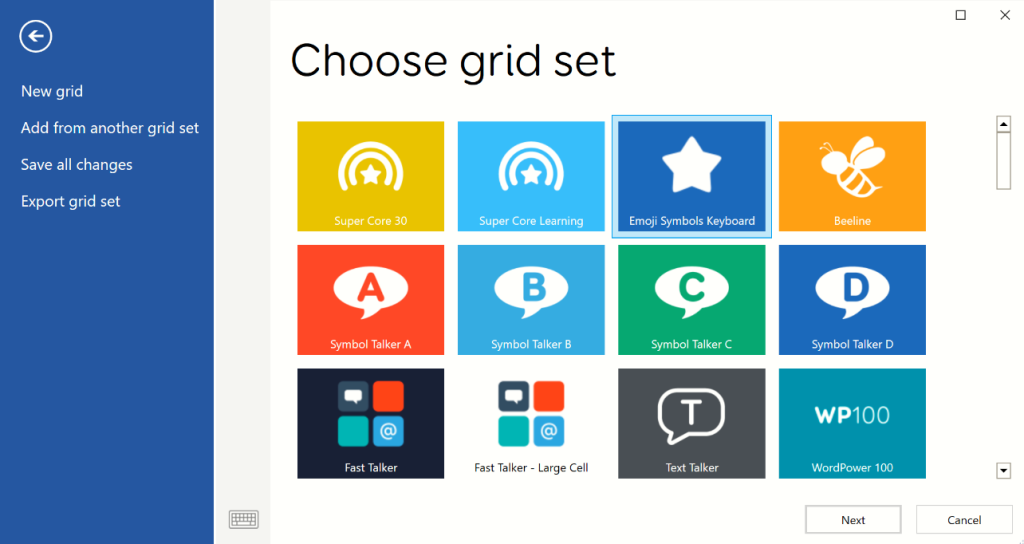
- Select Select All, then press Add.
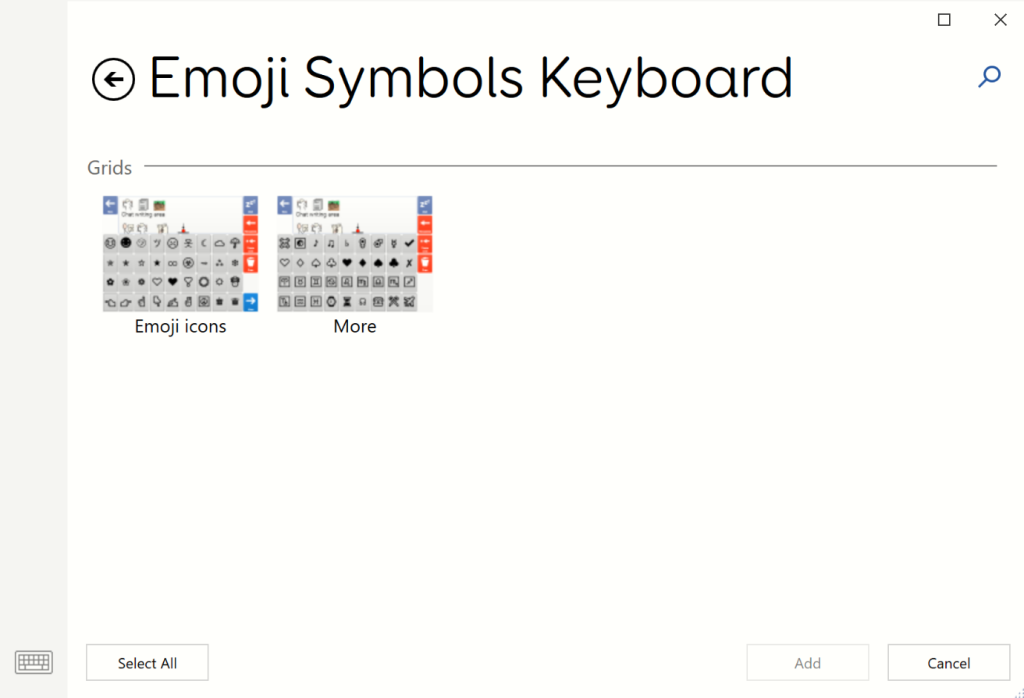
- In Edit Mode, browse to your normal keyboard grid and add a jump to the Emoji icons grid, there is already a jump in place to go to the More grid from the Emoji icons grid.
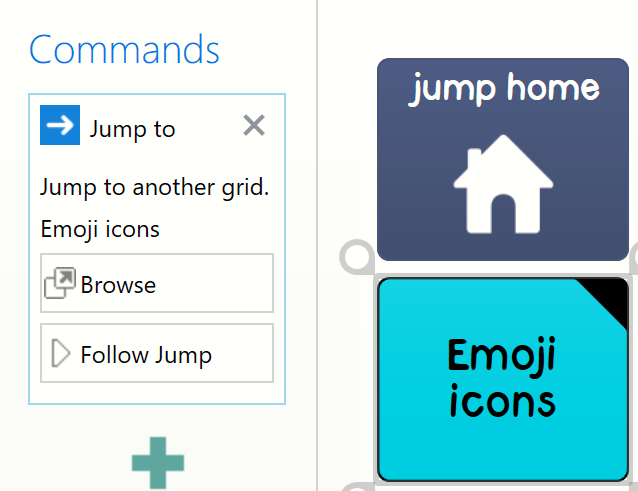
- Depending on what type of grid set you are adding the emoji keyboard to (email, SMS etc.) – you may need to change the Chat Writing area commands to Email or SMS cells.
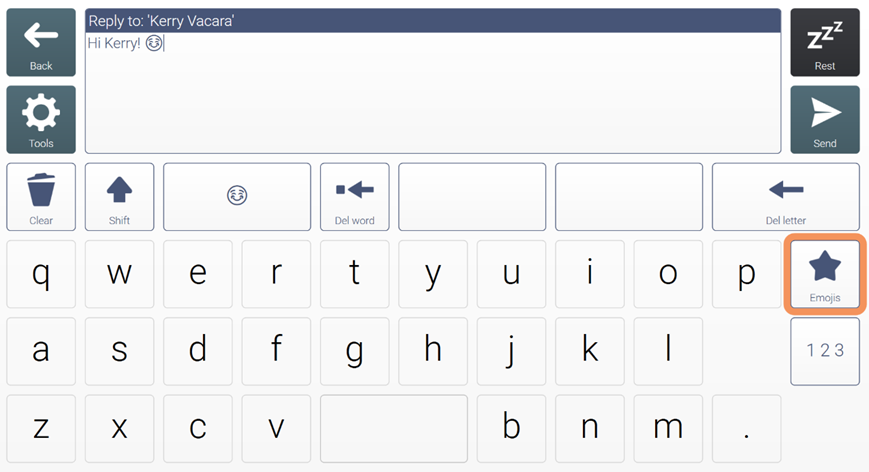
Last Revision: 26.01.2022
