When becoming familiar with the software and grid sets, it is always useful to know where to search words, so you can model or locate them when needed. You can find words by:
1. Open your chosen grid set, select the three horizontal lines in the top left-hand corner.
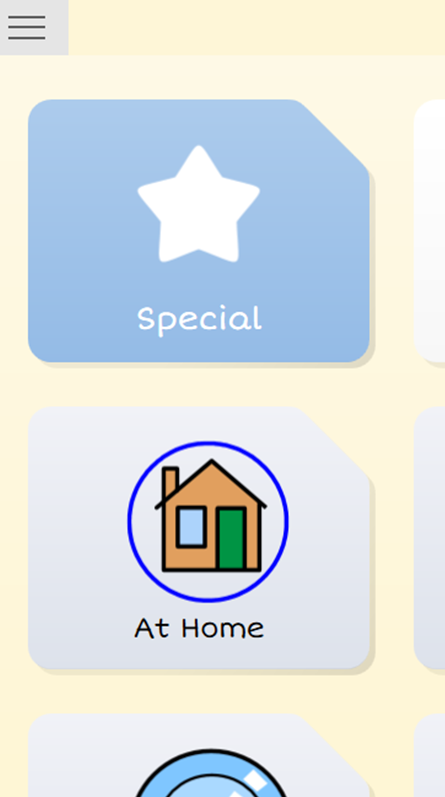
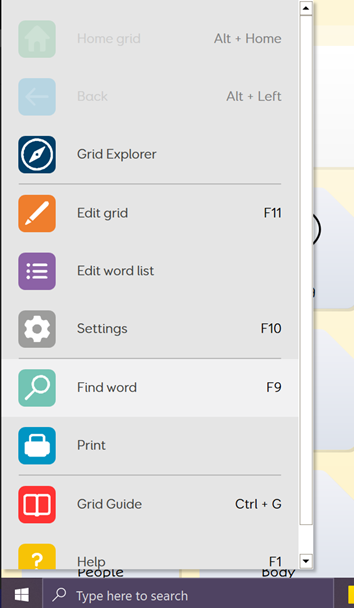
3. In the top right of the new screen that has appeared, type in the word that you are looking for and press the magnifying glass icon.
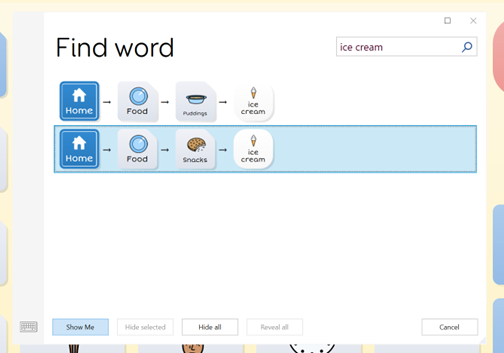
4. Select the path you would like to use and then select Show Me in the bottom left of the screen
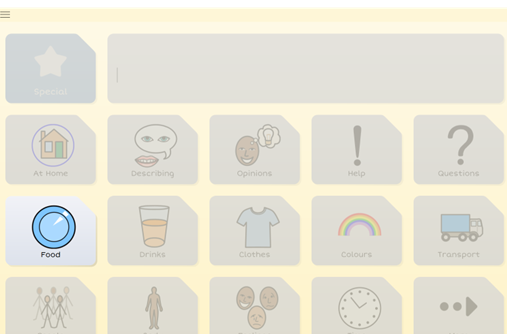
5. This will navigate you to where the word is located by greying out the screen and highlighting the cell that you need to select.
6. When you have selected the correct cells, it will show you the word that you are looking for.
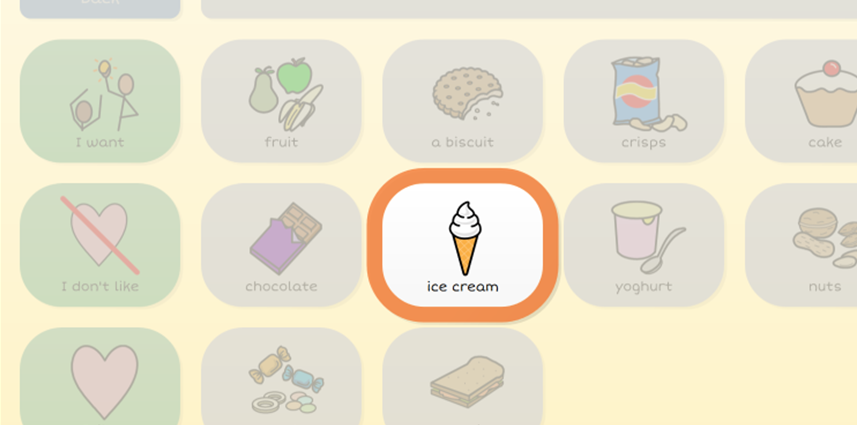
7. Once you have made the selection, the screen will go back to normal and allow you access to the rest of the page.
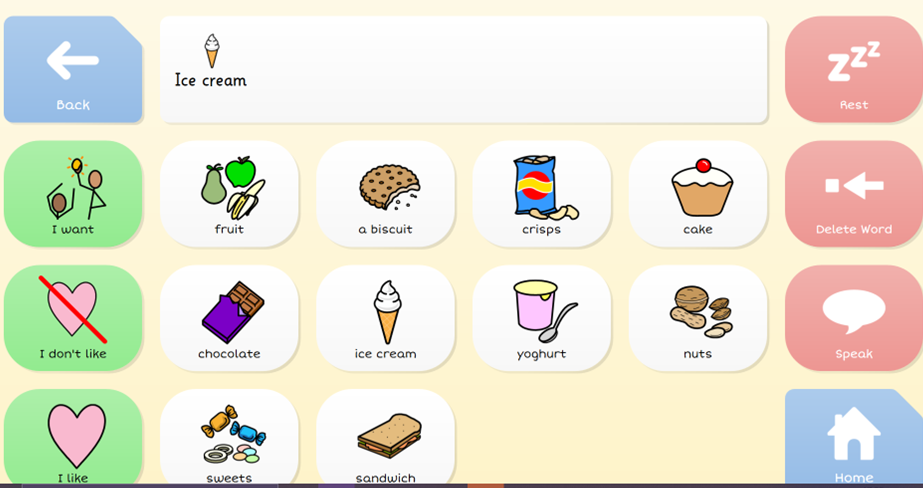
Last Revision: 01.11.2021
