If you are using Smartbox grid sets or modifying your own existing content, you may want to change the symbol library to match the one you are used to. The default symbol library for Smartbox grid sets varies depending on the language of the grid set, but alternative versions are available with different symbol libraries.
Adding or removing a symbol library
With your grid set open, browse to the menu bar (three lines, top left corner) and select Settings – Grid Set – Symbol Libraries. You can add a symbol library using the Add button.
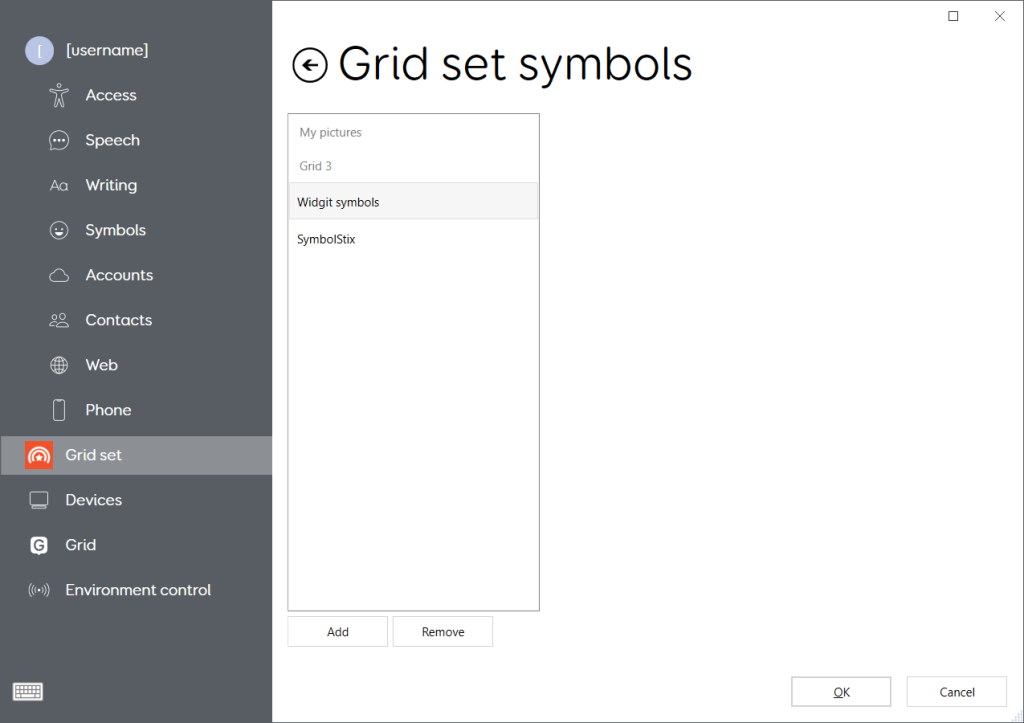
This will enable you to choose from this library when you edit the grid set. It will not change the current content to that symbol library. It is not possible to convert an entire grid set to a different symbol library automatically, this is due to some symbol libraries containing less symbols than others.
Selecting Remove instead of Add will remove the option of selecting symbols from a particular library. This is particularly useful if you are sending a grid set to Grid Player, as Grid Player is only compatible with Widgit and Symbolstix symbols.
Finding alternative versions of Smartbox grid sets
Some grid sets are available with different symbol libraries. These can be found either under the Alternative versions heading when adding a grid set, or for some symbol libraries, under a different language. For example:
- In UK English you can add Super Core 50 in Widgit or PCS symbols.
- In US English you can add Super Core 50 in SymbolStix or PCS symbols.
The Alternative versions heading can be found at the bottom of the grid set page, when you are adding a grid set to Grid 3.
Note: the alternative versions will only appear if your device is connected to the internet.
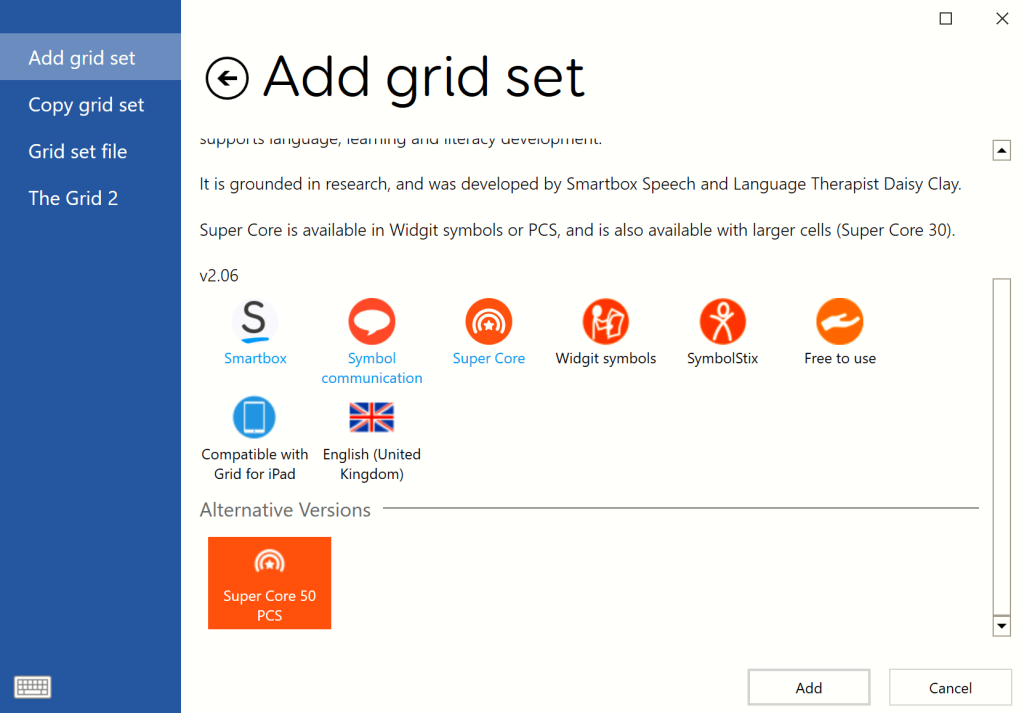
To find a grid set in a different language, from Grid Explorer, browse to the menu bar (three lines, top left corner) and select Add grid set. From there, use the drop down menu in the lower left corner to set your language.
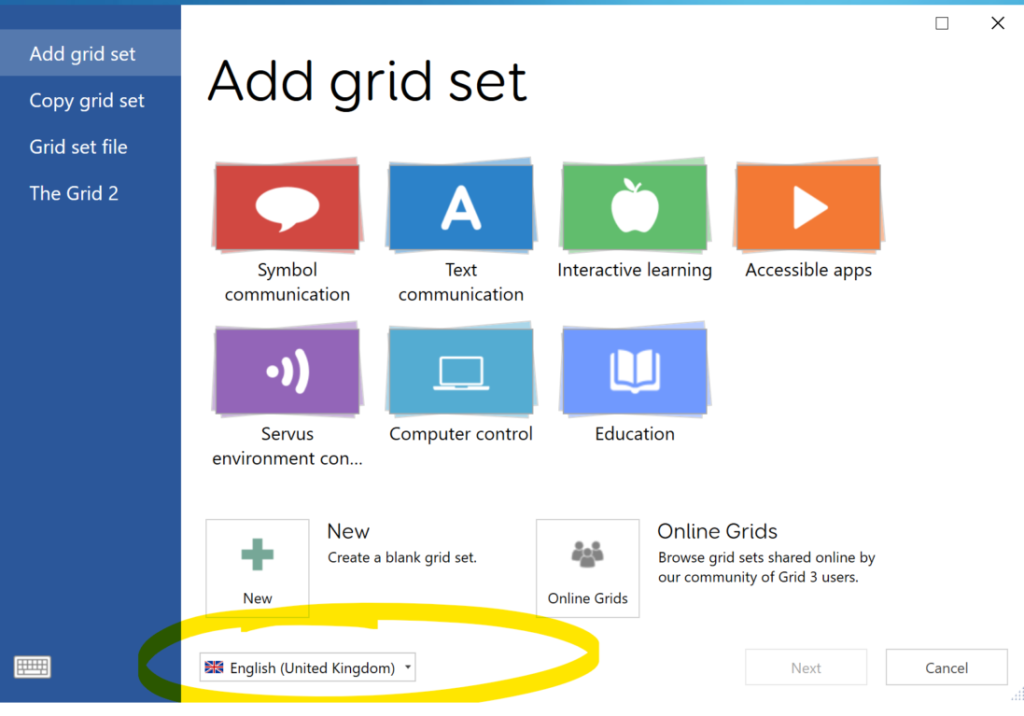
Note: the regional English versions of a vocabulary (e.g. UK/US/CA/AU) may appear to look the same but will contain localised language, such as pavement in the UK and sidewalk in the US.
Last Revision: 14.01.2022
