For some grid sets, you may want to change the background colour (the colour between your cells) of the grid set. This may be to make the cells clearer, or you may wish to set a custom picture as the background instead.
1. Open the grid set you wish to edit, browse to the menu bar (three lines, top left corner) and select Edit grid.

2. Browse to the Grid tab at the top of the screen and select Background.
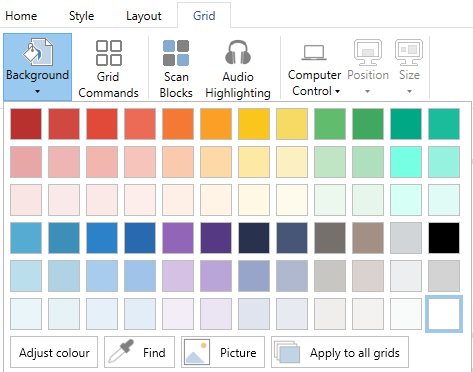
3. Select the colour you wish to use for the background. You can adjust the colour manually using the Adjust colour option or use a picture using the Picture option.
The Apply to all grids option will apply your background changes to all grids inside the grid set.
Last Revision: 26.05.2022
