There are many circumstances where you may wish to be able to jump between different grid sets. For example: changing from an English grid set to a Spanish version, in order to have the correct prediction and spell-checking.
Grid 3 has a Change grid set command that allows you to do exactly that, without having to go via Grid Explorer.
- Open your chosen grid set, browse to the menu bar (three lines, top left corner) and select Edit grid.
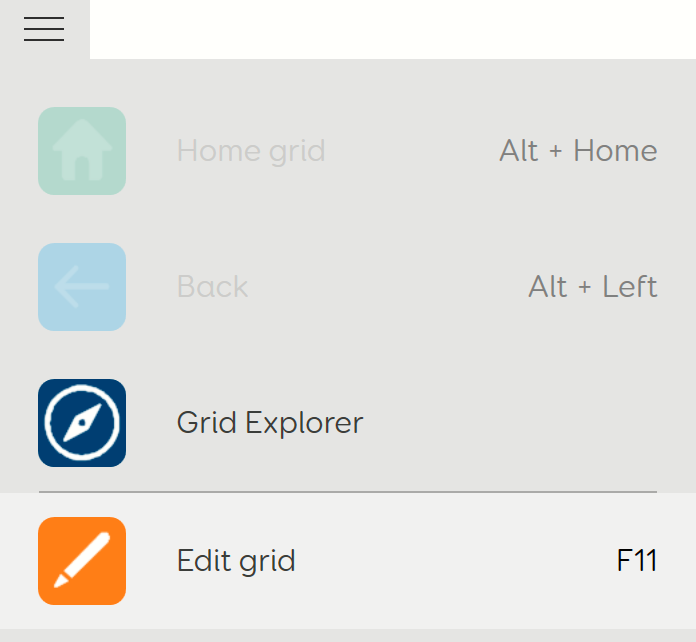
- Once into edit mode, select the cell which you wish to add the command on to and choose Create cell or Add command as appropriate from the left hand side.
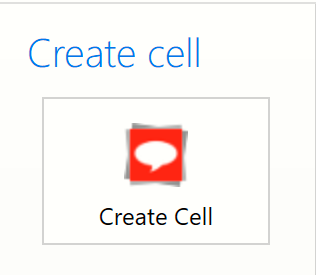
- You will find the Change grid set command within the Grid 3 Settings category, or it can be found using the search function. Select it and then choose OK to add it to your cell.

- Once the command has been added you will need to specify the grid set to jump to. In the Commands pane, on the left hand side, you will see the Change grid set command now present, with an option that will be blank. Choose that option to then select from the list of grid sets available for that user – these will be sorted alphabetically.
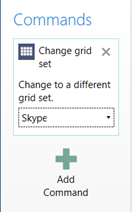
- If necessary, you can make changes to the cell label and symbol so that the function of the cell is apparent.
Additional considerations
- Any commands after the Change grid set command will not take effect as Grid moves through commands sequentially.
Last Revision: 06.01.2022
